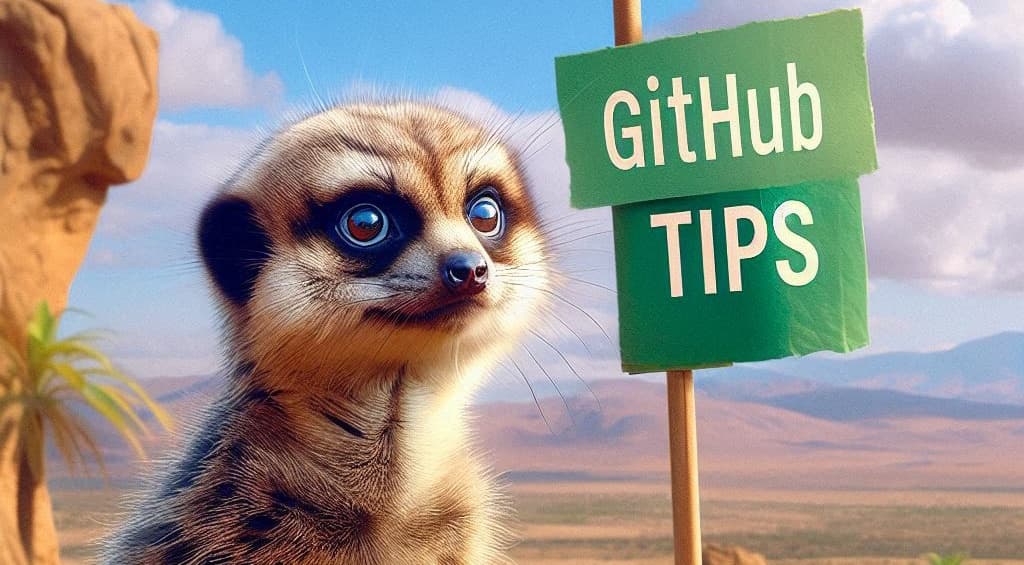Batch edit of environment file

When deploying a project on servers, we need to pay particular attention to the .env file. This file is crucial and will determine whether our application works properly (or crashes).
The normal way of doing things is to run a git clone command to get the latest version of the application from a repository (branch test for a test server, dev for an acceptance server, main for a production server).
Once cloned, the next command will be to create the .env file and it's done using cp .env.example .env.
And that's where the obligation to be meticulous begins.