Using Adminer, pgadmin or phpmyadmin to access your Docker database container
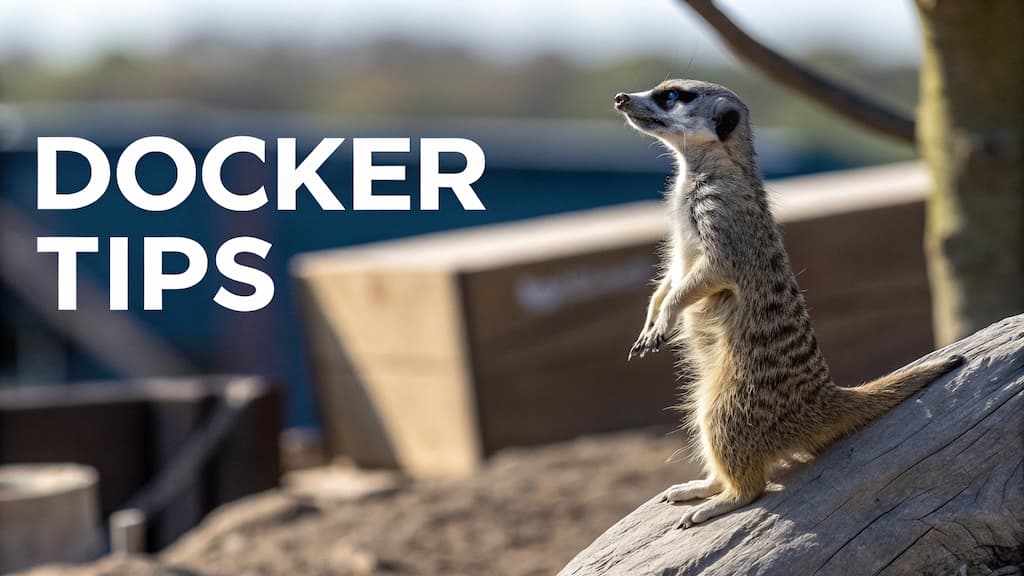
You've a dockerized application and one of its container is a MariaDB, MySQL or PostgreSQL service.
Your need is to start a web database management interface like Adminer, pgadmin or phpmyadmin and be able to access your tables and your records.
This can be done in just one command line instruction.
Before to be able to start the command, you should provide a few information:
- you should know the name of the docker container to connect and
- you should know the name of the used network.
Retrieve the list of our containers
We'll use docker container list to get the list of containers, we just want to get the image name and the container name.
For illustration purpose, here is the output on my machine right now:
❯ docker container list --all --format "table {{.Image}}\t{{.Names}}"
IMAGE NAMES
mysql:8.0.13 joomla-joomladb-1
joomla:5.0.1-php8.2-apache joomla-joomla-1
For our example, we want to connect to the MySQL 8.x joomla-joomladb-1 container.
The second thing to determine is the name of the network used by that container. We'll use docker inspect here (read my article Docker inspect - Retrieve network's information).
❯ docker inspect joomla-joomladb-1 | jq -r '.[0].NetworkSettings.Networks'
{
"joomla_default": {
"IPAMConfig": null,
"Links": null,
"Aliases": [
"joomla-joomladb-1",
"joomladb",
"8bd385bf14c4"
],
[ ... ]
}
}
The name of the network used by joomla-joomladb-1 is thus joomla_default as you can see in the returned JSON string.
Run Adminer
The command line to start is something like
docker run -d --rm --name adminer --network <network_name> --link <container-name>:db -p 8088:8080 adminer
and thus, with values from our example,
docker run -d --rm --name adminer --network joomla_default --link joomla-joomladb-1:db -p 8088:8080 adminer
The flag --network should thus be set to the name of the used network and --link is a two part value, the name of the container to connect followed by :db.
-p flagIn the example, we'll make adminer available on port 8088. Don't hesitate to use any other free ones.
Since we've defined port 8088 in our command above, just go to http://127.0.0.1:8088 to get access to the Adminer web interface.
System: select the used database service,Server: should be set to the name of the database service inside your Docker container,Username: has to be initialized to the name of the database user,Password: associated password,Database: can stay empty to get all, initialize it to the name of the database to open otherwise.
To retrieve the name of the server, it's the name of the service as defined in your docker-compose.yml file but you can retrieve it also using this command: docker inspect joomla-joomladb-1 | grep com.docker.compose.service. Just replace joomla-joomladb-1 by the name of your container.
If you already know some of these values, you can provide them in a link, like http://127.0.0.1:8088?server=joomladb&username=root&db=joomla_db.

Run pgadmin
Run phpmyadmin
For phpmyadmin, the command line to start is something like
docker run -d --rm --name phpmyadmin --network <network_name> --link <container-name>:db -p 8089:80 phpmyadmin
and thus, with values from our example,
docker run -d --rm --name phpmyadmin --network joomla_default --link joomla-joomladb-1:db -p 8089:80 phpmyadmin
To open phpmyadmin, start your browser and navigate to http://127.0.0.1:8089 since we have defined port 8089 here.

