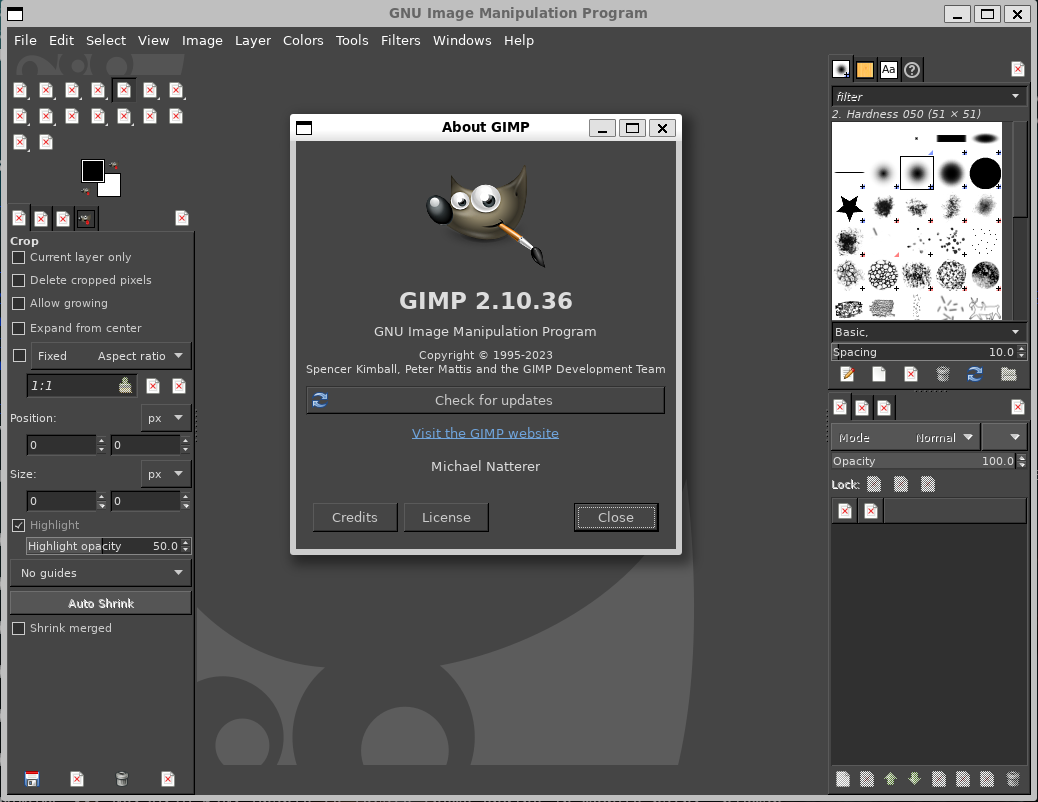Docker - Run Graphical User Interfaces - Firefox, Chrome & GIMP
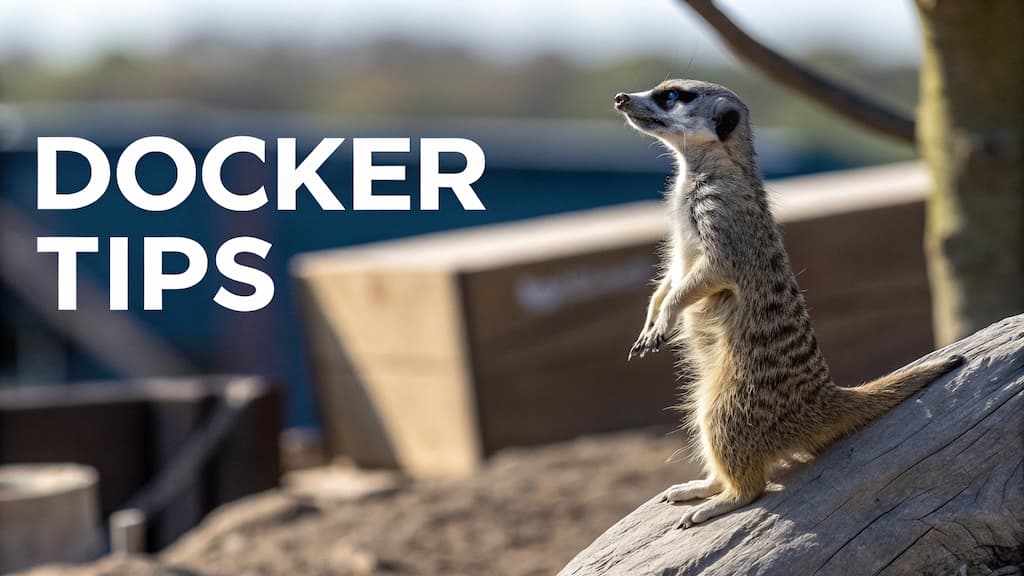
In my previous post, I've illustrated how to start Firefox or GIMP in a browser. This was the first part of this series about graphical user interfaces because, until very recently, I didn't know it was possible to run GUIs with Docker and that's just amazing.
GUI stands for Graphical User InterfaceSo, using Docker, we can start Firefox or GIMP or even ... Doom 2.
In this blog post, we'll create our own xeyes Docker image, then play with Firefox and Gimp.
Creating our own xeyes Docker image
Let's start with something really geeky.
Go to a temporary folder (f.i. mkdir -p /tmp/xeyes && cd $_) and create a file called Dockerfile with this content:
FROM ubuntu:latest
RUN apt-get update && apt-get install -y x11-apps
CMD [ "xeyes" ]
Now, create the image by docker build like this: docker build --tag cavo789/xeyes . (replace cavo789 by anything else like your pseudo).
Make sure you've a variable called DISPLAY. You can check this by running printenv | grep DISPLAY. If you don't have it, create the variable by running export DISPLAY=:0 in the console.
Now, run xhost +local:docker in your console. That command grants permission to connect to an X server using the Docker socket. This means that applications running within Docker containers can display their graphical user interface (GUI) on the host system. The expected result is this text: non-network local connections being added to access control list
Now, simply run a container using and make sure to share the DISPLAY variable: docker run --rm --env DISPLAY=$DISPLAY --volume /tmp/.X11-unix:/tmp/.X11-unix cavo789:xeyes.
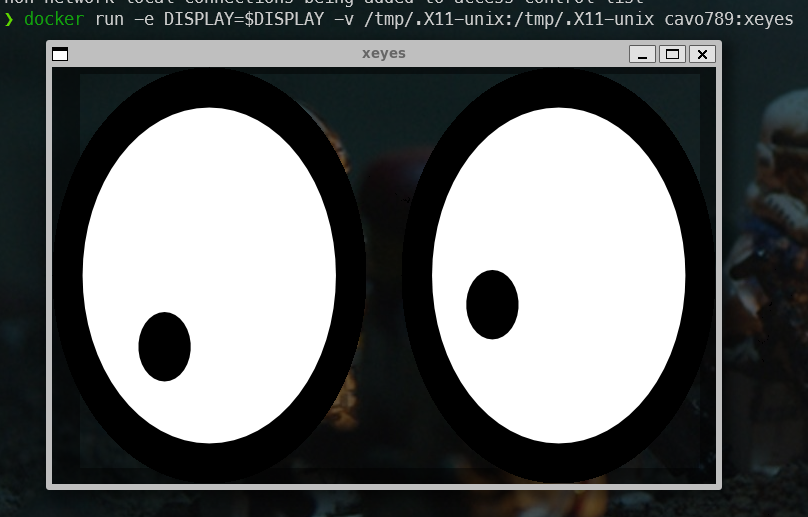
Yes, it's true, it's useless, but wow! it's possible to run a GUI from a container and replicate the image in real time on our host machine.
Creating our own Firefox Docker image
So, once you've understood the very basic example of xeyes, you can think out-of-the-box: which GUI can I install using Docker.
Let's try Firefox... By using my favourite search engine, I've found this post: Install Official Firefox .deb in Dockerfile.
In a Dockerfile and with small changes, this give this:
FROM ubuntu:latest
ENV DEBIAN_FRONTEND=noninteractive
RUN apt-get update && \
apt-get install --no-install-recommends -y apt-utils ca-certificates curl gpg && \
rm -rf /var/lib/apt/lists/*
# https://jetthoughts.com/blog/install-official-firefox-deb-in-dockerfile-docker-devops/
RUN --mount=type=cache,target=/var/cache/apt,sharing=locked \
--mount=type=cache,target=/var/lib/apt,sharing=locked \
--mount=type=tmpfs,target=/var/log \
# Create a directory to store APT repository keys, repository lists, and preferences if they don't exist
install -d -m 0755 /etc/apt/keyrings /etc/apt/preferences.d /etc/apt/sources.list.d > /dev/null && \
# Import the Mozilla APT repository signing key
curl -fsSL https://packages.mozilla.org/apt/repo-signing-key.gpg | \
gpg --dearmor --no-tty -o /etc/apt/keyrings/packages.mozilla.org.gpg > /dev/null && \
# Add the Mozilla APT repository to the APT sources list
echo "deb [arch=$(dpkg --print-architecture) signed-by=/etc/apt/keyrings/packages.mozilla.org.gpg] https://packages.mozilla.org/apt mozilla main" | \
tee /etc/apt/sources.list.d/packages.mozilla.org.list > /dev/null && \
# Configure APT to prioritize packages from the Mozilla repository
echo "Package: *\nPin: origin packages.mozilla.org\nPin-Priority: 1000\n\n" | tee /etc/apt/preferences.d/mozilla > /dev/null && \
# Update your package list and install the Firefox .deb package
apt-get update -qq > /dev/null && \
DEBIAN_FRONTEND=noninteractive apt-get install -qq firefox > /dev/null && \
rm -rf /var/lib/apt/lists/*
CMD [ "firefox" ]
To build the image, please run the next command (and think to change cavo789 by your pseudo): docker build --tag cavo789/firefox ..
And to start Firefox, just run docker run --rm -v /tmp/.X11-unix:/tmp/.X11-unix -e DISPLAY=$DISPLAY cavo789/firefox.
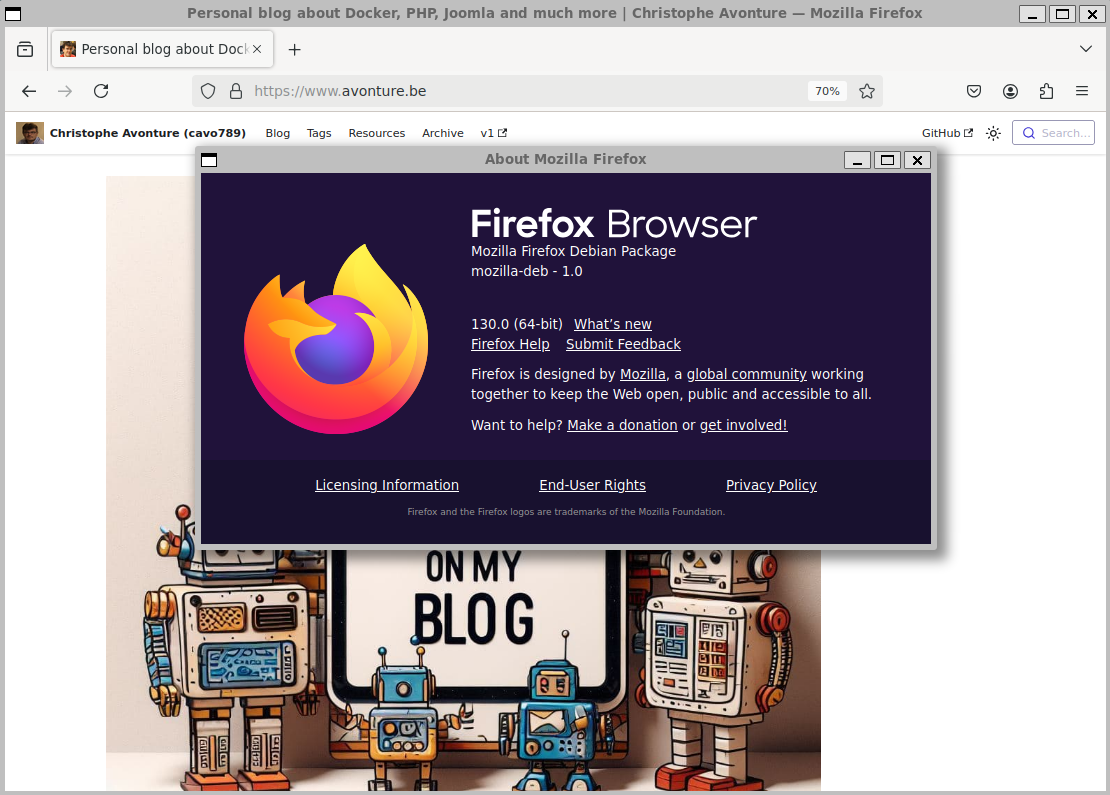
As you know, my OS is Windows 11 and I'm running Linux thanks the amazing WSL2 technology. So, in short, here above, you can see I've started Firefox for Debian as a windowed application in my Windows.
The old MS-DOS developer in me continues to be amazed by this possibility.
Creation our own Chrome Docker image
We can do the same with Chrome:
FROM ubuntu:latest
ENV DEBIAN_FRONTEND=noninteractive
RUN apt-get update \
&& apt-get install -y wget \
&& wget -q https://dl.google.com/linux/direct/google-chrome-stable_current_amd64.deb \
&& apt-get install -y ./google-chrome-stable_current_amd64.deb \
&& rm -rf /var/lib/apt/lists/*
CMD ["google-chrome", "--disable-dev-shm-usage", "--disable-gpu"]
Build the image using docker build --tag cavo789/chrome . then run it using docker run --rm -v /tmp/.X11-unix:/tmp/.X11-unix -e DISPLAY=$DISPLAY cavo789/chrome.
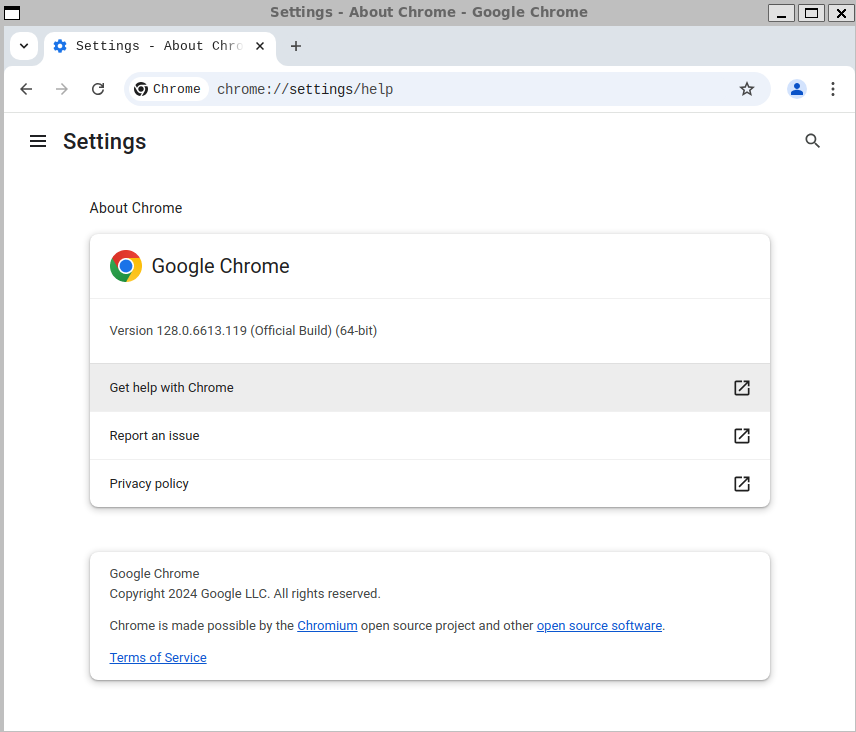
Creating our own GIMP Docker image
Ok, now, I think you've understood how it works. So, very shortly, here is how to run GIMP for Linux in a Docker container:
FROM ubuntu:latest
ENV DEBIAN_FRONTEND=noninteractive
RUN apt-get update && apt-get install --no-install-recommends -y gimp && rm -rf /var/lib/apt/lists/*
CMD [ "gimp" ]
Create the image by running docker build --tag cavo789/gimp ..
And to start GIMP, just run docker run --rm -v /tmp/.X11-unix:/tmp/.X11-unix -e DISPLAY=$DISPLAY cavo789/gimp.