Docker - Python devcontainer

As you know, VSCode is a superb editor that lets you program in probably any programming language. An editor, not an IDE, because VSCode is basically a Notepad in its ultimate version.
If you want to program in Python, you'll need to install a few extensions in VSCode to be really comfortable, i.e. syntax highlighting, code navigation, code refactoring (like renaming a variable or a class), etc.
There are ‘ready-to-use’ editors like PyCharm but 1. they cost money and 2. they are specific (you won't be able to program in PHP with PyCharm; or even work easily with HTML/CSS files).
In this new article, we'll look at how to get a VSCode environment ready to use straight away for coding in Python, and as it's VSCode it's 1. free, 2. multi-purpose and 3. insanely powerful.
In this article, we'll create a devcontainer i.e. a development environment based on Docker. The creation of the devcontainer will take a few minutes but it's just a question of copy/paste from this article to your system.
Once files will be created, you can then reuse the devcontainer for all your Python projects.
Let's create the files for our Docker environment
Like always, we'll create a new folder and create files there. Please run mkdir /tmp/python && cd $_ to create that folder and jump in it.
Start VSCode from there i.e. run code .- in the console when you're located in the folder. This will open VSCode and you'll be able to create as many files you want.
Dockerfile
The first file to create will be used to build our Docker image. Please create a file called Dockerfile with the following content:
Dockerfile
# syntax=docker/dockerfile:1
# cspell:ignore PYTHONDONTWRITEBYTECODE,PYTHONUNBUFFERED,HISTFILE
# cspell:ignore addgroup,adduser,keyscan,hadolint,gecos,endregion
# Those variables are initialized in the .docker.env file
ARG DOCKER_APP_HOME="/app"
ARG DOCKER_CONTAINER_NAME="python"
ARG DOCKER_OS_GROUPID=1000
ARG DOCKER_OS_USERID=1000
ARG DOCKER_OS_USERNAME="python"
ARG DOCKER_PYTHON_VERSION=3.10-slim
# region - Our Python base image. We'll install Linux and Python dependencies here
# and do some other configuration work
FROM python:${DOCKER_PYTHON_VERSION} AS base
# Prevents Python from writing pyc files.
ENV PYTHONDONTWRITEBYTECODE=1
# Keeps Python from buffering stdout and stderr to avoid situations where
# the application crashes without emitting any logs due to buffering.
ENV PYTHONUNBUFFERED=1
ARG DOCKER_APP_HOME
WORKDIR "${DOCKER_APP_HOME}/src"
# hadolint ignore=DL3008
RUN --mount=type=cache,target=/var/cache/apk,rw \
set -e -x \
&& printf "\e[0;105m%s\e[0;0m\n" "Install required Linux binaries..." \
&& apt-get update -yqq \
&& apt-get install -y --no-install-recommends bash git openssh-client tree \
&& apt-get clean \
&& rm -rf /tmp/* /var/list/apt/*
# Install Python dependencies
#
# Download dependencies as a separate step to take advantage of Docker's caching.
# Leverage a cache mount to /root/.cache/pip to speed up subsequent builds.
# Leverage a bind mount to requirements.txt to avoid having to copy them into
# into this layer.
RUN --mount=type=cache,target=/root/.cache/pip \
--mount=type=bind,source=src/requirements.txt,target=requirements.txt \
printf "\e[0;105m%s\e[0;0m\n" "Install Python dependencies" \
&& python -m pip install --no-cache-dir -r requirements.txt
# Keep the container running
ENTRYPOINT ["tail", "-f", "/dev/null"]
# endregion
# region - Define our development image
FROM base AS development
ENV SHELL /bin/bash
# Our user will be part of the root group since we're building the development image
ARG DOCKER_OS_GROUPID
ARG DOCKER_OS_USERID
ARG DOCKER_OS_USERNAME
RUN set -e -x \
mkdir -p "/home/.vscode-server/bin" \
&& mkdir -p "/home/.vscode-server/extensions" \
&& mkdir -p "/home/.vscode-server/extensionsCache" \
&& printf "\e[0;105m%s\e[0;0m\n" "Create our ${DOCKER_OS_USERNAME} application user" \
&& mkdir -p "/home/${DOCKER_OS_USERNAME}/.vscode-server/bin" \
&& mkdir -p "/home/${DOCKER_OS_USERNAME}/.vscode-server/extensions" \
&& mkdir -p "/home/${DOCKER_OS_USERNAME}/.vscode-server/extensionsCache" \
# Create the application user home directory
&& mkdir -p "/home/${DOCKER_OS_USERNAME}" \
# Create our application user group
&& addgroup "${DOCKER_OS_USERNAME}" --gid "${DOCKER_OS_GROUPID}" \
# Create our application user
&& adduser \
--system \
--disabled-password \
--gecos "" \
--home "/home/${DOCKER_OS_USERNAME}" \
--uid "${DOCKER_OS_USERID}" \
"${DOCKER_OS_USERNAME}" \
# And, finally, set the correct permissions to the home folder of our user
&& chown -R "${DOCKER_OS_USERNAME}:${DOCKER_OS_USERNAME}" "/home/${DOCKER_OS_USERNAME}"
USER "${DOCKER_OS_USERNAME}"
ARG DOCKER_CONTAINER_NAME
RUN /bin/bash -c "echo \"PS1='\n\e[0;33m🐳 ${DOCKER_CONTAINER_NAME} \e[0;32mDEV\e[0m - \e[0;36m$(whoami)\e[0m \w # '\" >> /home/${DOCKER_OS_USERNAME}/.bashrc"
# Save the bash history in file /home/${OS_USERNAME}/commandhistory/.bash_history
# Like this we'll be able to map that folder using a volume in our
# composer.yaml file and then make the history persistent.
RUN set -e -x \
&& SNIPPET="export PROMPT_COMMAND='history -a' && export HISTFILE=/home/${DOCKER_OS_USERNAME}/commandhistory/.bash_history" \
&& mkdir -p "/home/${DOCKER_OS_USERNAME}/commandhistory" \
&& touch "/home/${DOCKER_OS_USERNAME}/commandhistory/.bash_history" \
&& echo "${SNIPPET}" >> "/home/${DOCKER_OS_USERNAME}/.bashrc" \
&& echo "${SNIPPET}" >> "/home/${DOCKER_OS_USERNAME}/.bashrc"
# endregion
compose.yaml
Next to the Dockerfile, we'll create our compose.yaml one. Please create that file with the following content:
compose.yaml
name: app_python
services:
app_python:
build:
context: .
target: development
args:
# Version of Python to use
- DOCKER_PYTHON_VERSION=${DOCKER_PYTHON_VERSION}
# Application root directory in the container (PHP or NGINX) (--app-home)
- DOCKER_APP_HOME=${DOCKER_APP_HOME:-/app}
# Name of the container to show in the bash prompt
- DOCKER_CONTAINER_NAME=${DOCKER_CONTAINER_NAME:-python}
# Set OS groupid in your Docker Linux containers (1000 = root) (--os-groupid)
- DOCKER_OS_GROUPID=${DOCKER_OS_GROUPID:-1000}
# Set OS userid in your Docker Linux containers (1000 = root) (--os-userid)
- DOCKER_OS_USERID=${DOCKER_OS_USERID:-1000}
# Set OS username in your Docker Linux containers (--os-username)
- DOCKER_OS_USERNAME=${DOCKER_OS_USERNAME:-python}
user: ${DOCKER_OS_USERID:-1000}:${DOCKER_OS_GROUPID:-1000}
env_file:
- .docker.env
container_name: app_python
volumes:
# Our codebase on our host
- .:${DOCKER_APP_HOME}
# Keep installed VSCode extensions in a volume to avoid to reinstall them
- vscode-extensions:/home/${DOCKER_OS_USERNAME}/.vscode-server/extensions
# Remember the bash history
- bashhistory:/home/${DOCKER_OS_USERNAME}/commandhistory
volumes:
# Use a Docker volume self-managed volume to store vscode's cache
vscode-extensions:
# Use a Docker volume self-managed volume to store bash history
bashhistory:
.docker.env
The third file to create will be called .docker.env where we'll initialise some values. Please create that file with the content below:
.docker.env
# Application root directory in the container (PHP or NGINX) (--app-home)
DOCKER_APP_HOME=/app
# Name of the container to show in the bash prompt
DOCKER_CONTAINER_NAME=app
# Set OS groupid in your Docker Linux containers (1000 = root) (--os-groupid)
DOCKER_OS_GROUPID=1000
# Set OS userid in your Docker Linux containers (1000 = root) (--os-userid)
DOCKER_OS_USERID=1000
# Set OS username in your Docker Linux containers (--os-username)
DOCKER_OS_USERNAME="python"
# Version of Python to use
DOCKER_PYTHON_VERSION=3.13-slim
All you have to do is duplicate the other files we've created for each of your projects and the settings for your project will be made here, in the .docker.env file.
makefile
To make life easier, we're going to group together a set of commands in a file called makefile. Please create a makefile file with the contents below:
makefile
# cspell:ignore ifdef,pydocstyle,isort,mypy
default: help
# Folder where Python binaries are installed
BIN=/usr/local/bin
# Name of our Docker container
CONTAINER=app_python
# The project type
DOCKER_PROJECT_TYPE=Python
# Name of our Docker environment file
DOCKER_ENV_FILE=.docker.env
# The environment file we'll use
ENV=--env-file ${DOCKER_ENV_FILE}
# The list of Docker compose yaml file we'll use
YAML=COMPOSE_FILE=compose.yaml
COLOR_CYAN:=36
_CYAN := "\033[1;${COLOR_CYAN}m%s\033[0m %s\n"
# Required for `make devcontainer`: we need to convert a string like "python" to
# an hexadecimal string. (printf "python" | xxd -p will return 63325f66646d5f706870)
DOCKER_VSCODE:=$(shell printf "${CONTAINER}" | xxd -p)
.PHONY: bash
bash: ## App - Start an interactive shell inside your application container
${YAML} docker compose ${ENV} exec -it ${CONTAINER} /bin/bash
.PHONY: build
build: ## App - Build a fresh Docker image for this project
${YAML} docker compose ${ENV} build ${ARGS}
.PHONY: config
config: ## App - Show the docker configuration
${YAML} docker compose ${ENV} config
.PHONY: devcontainer
devcontainer: ## App - Open the PHP container in vscode (you can f.i. directly start your debugging session)
code --folder-uri vscode-remote://attached-container+${DOCKER_VSCODE}/app
.PHONY: help
help: ## App - Show the help with the list of commands
@clear
# Parse this file, search for `##` followed by a description
@awk 'BEGIN {FS = ":.*##"; printf "\nUsage:\n make \033[36m<target>\033[0m\n\n"} /^[a-zA-Z_-]+:.*?##/ { printf " \033[36m%-21s\033[0m %s\n", $$1, $$2 } /^##@/ { printf "\n\033[0;33m%s\033[0m\n", substr($$0, 5) } ' $(MAKEFILE_LIST)
@echo ""
.PHONY: remove
remove: ## App - Stop containers and remove them (you will lose updated files if you do not have locally)
${YAML} docker compose ${ENV} down --remove-orphans --rmi all --volumes
.PHONY: up
up: ## App - Based on the created Docker images (made with `make build`), create containers and start them
${YAML} docker compose ${ENV} up --detach
##@ Quality assurance
.PHONY: doc-style
doc-style: ## QA - pydocstyle is a static analysis tool for checking compliance with Python docstring conventions
@clear
${YAML} docker compose ${ENV} exec ${CONTAINER} ${BIN}/pydocstyle /app/src
.PHONY: format
format: ## QA - Format the script using Black
@clear
@${YAML} docker compose ${ENV} exec ${CONTAINER} ${BIN}/black /app/src
.PHONY: lint
lint: ## QA - Lint the script using Pylint - Run analyses your code without actually running it
@clear
${YAML} docker compose ${ENV} exec ${CONTAINER} ${BIN}/pylint /app/src
.PHONY: mypy
mypy: ## QA - Mypy is a program that will type check your Python code
@clear
${YAML} docker compose ${ENV} exec ${CONTAINER} ${BIN}/mypy --cache-dir /tmp/mypy
If you don't know if you already have GNU make, just run which make in the console. If you see make not found then please run sudo apt-get update && sudo apt-get install make to proceed the installation.
Right now, we can run make up in our console and we'll get this screen:
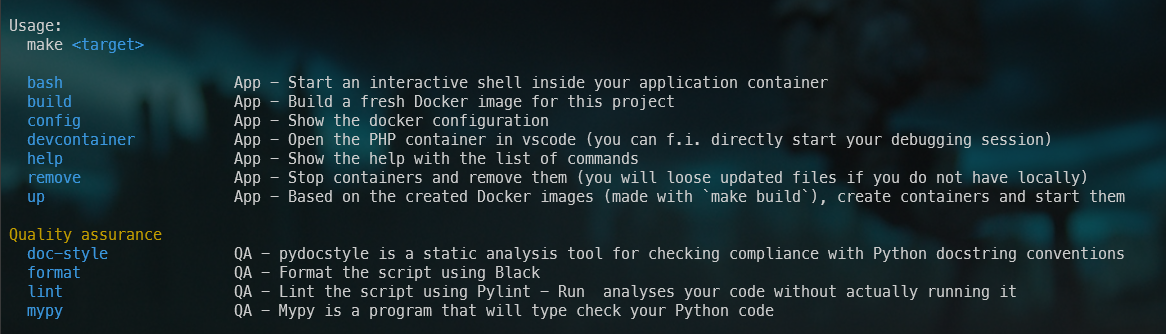
As you can see, we've a lot of commands like make up to start our Docker container. Let's try and, ouch, we miss a file called /src/requirements.txt.
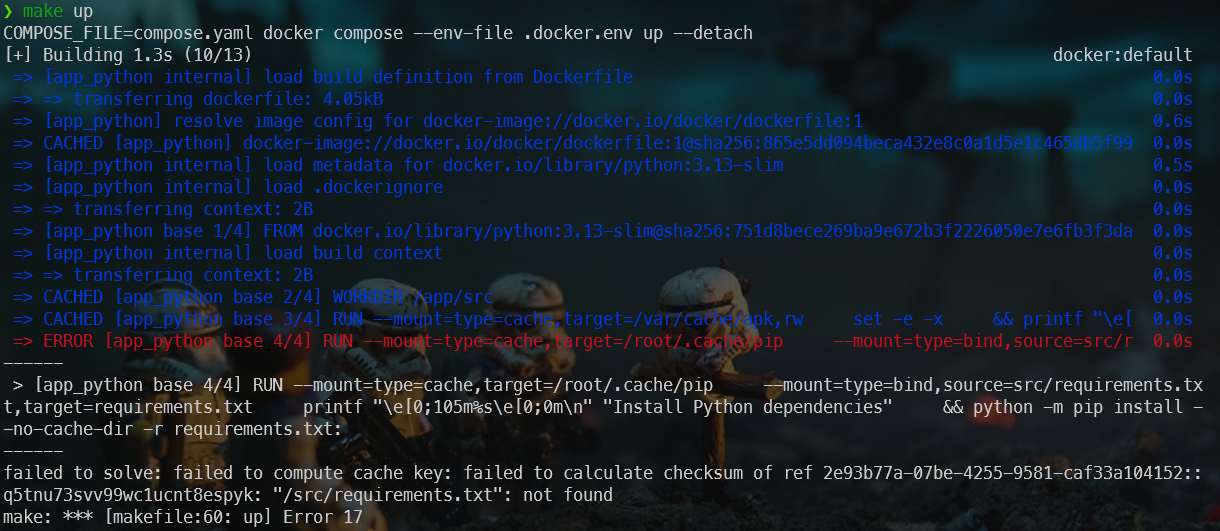
src/requirements.txt
Please create an empty file called src/requirements.txt. The file can stay empty (you'll add your own requirements later on).
By running make up again, yes!, this time we can build our images and create our container:
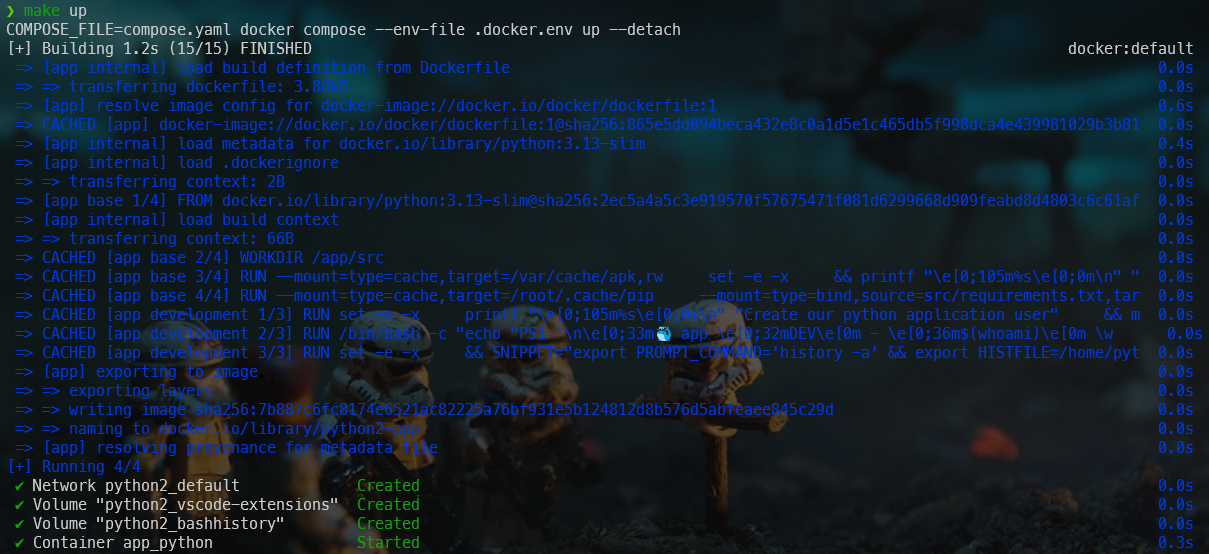
This time we can, if you need to, enter in our container by running make bash and f.i. what is inside our current folder and which version of Python has been installed:
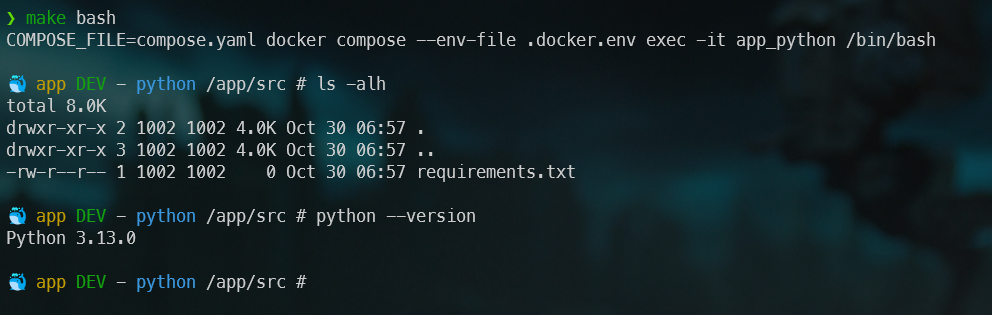
As you see, Python 3.13 is used. Why that specific version? Just go back to your .docker.env file and take a look to the DOCKER_PYTHON_VERSION variable. If you need another just update the .docker.env file and run make up again.
Let's start creating our first script
If you're still inside your container, please type exit so your prompt will be the one of your machine (your host); no more the one of your running container.
Please create your first script: create a new file in the src folder and call that file hello.py.
Be creative and type a simple print statement:
print("I'm your Python code")
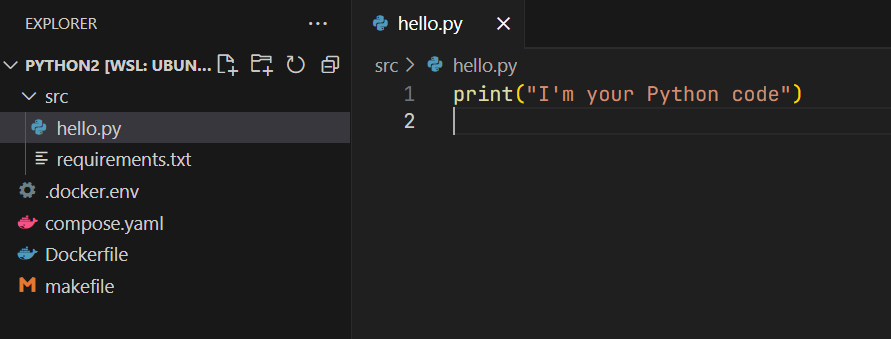
To be able to run the code, start make bash again (to jump in the container) and start python hello.py

It will works because, in the container, the working directory is /app/src. If this had not been the case, we would have had to write, for example, python /app/src/hello.py i.e. the absolute path to the script.
As you can see, files on your machine are synchronised with your host. If VSCode is still open, you can change your script to f.i.
print("Hey! It's synchronised; cool!")
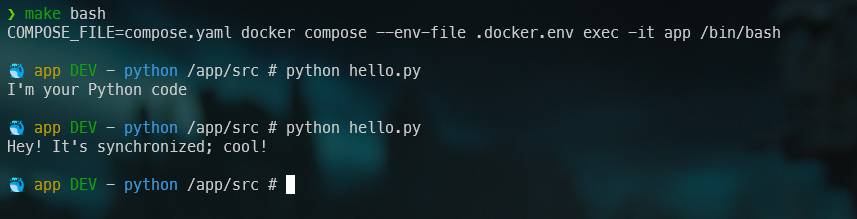
What have we done so far?
We have created the minimal structure for our future Python projects. We've defined our Docker image (thanks to the Dockerfile file) and how to use it (compose.yaml file).
We've also configured our project (.docker.env file) and set up a number of useful commands (makefile file).
All these files can be used across all your Python projects.
Now, let's create our devcontainer environment
We've to create an additional file. Please create a new folder called .devcontainer and, there, a file called devcontainer.json. Copy/paste the content below:
.devcontainer/devcontainer.json
{
"name": "app_python",
"dockerComposeFile": [
"./../compose.yaml",
],
"service": "app_python",
"remoteUser": "python",
"workspaceFolder": "/app",
"customizations": {
"vscode": {
"extensions": [
"aaron-bond.better-comments",
"DavidAnson.vscode-markdownlint",
"eamodio.gitlens",
"EricSia.pythonsnippets3",
"foxundermoon.shell-format",
"gruntfuggly.todo-tree",
"mde.select-highlight-minimap",
"mgesbert.python-path",
"mikestead.dotenv",
"mrmlnc.vscode-duplicate",
"ms-azuretools.vscode-docker",
"ms-python.black-formatter",
"ms-python.debugpy",
"ms-python.isort",
"ms-python.mypy-type-checker",
"ms-python.pylint",
"ms-python.python",
"ms-python.vscode-pylance",
"ms-vscode-remote.remote-containers",
"ms-vscode.makefile-tools",
"njpwerner.autodocstring",
"redhat.vscode-xml",
"redhat.vscode-yaml",
"sirtori.indenticator",
"sonarsource.sonarlint-vscode",
"streetsidesoftware.code-spell-checker-dutch",
"streetsidesoftware.code-spell-checker-french",
"streetsidesoftware.code-spell-checker",
"tomoki1207.pdf",
"tyriar.sort-lines"
],
"settings": {
"[dockerfile]": {
"files.eol": "\n",
"editor.defaultFormatter": "ms-azuretools.vscode-docker"
},
"[json]": {
"editor.defaultFormatter": "vscode.json-language-features"
},
"[jsonc]": {
"editor.defaultFormatter": "vscode.json-language-features",
"editor.wordWrap": "wordWrapColumn",
"editor.wordWrapColumn": 80,
"editor.wrappingIndent": "indent"
},
"[markdown]": {
"editor.defaultFormatter": "DavidAnson.vscode-markdownlint",
"editor.wordWrap": "wordWrapColumn",
"editor.wordWrapColumn": 80,
"editor.wrappingIndent": "indent"
},
"[python]": {
"editor.defaultFormatter": "ms-python.black-formatter",
"editor.formatOnSave": true,
"editor.codeActionsOnSave": {
"source.fixAll": "always",
"source.organizeImports": "always"
}
},
"[shellscript]": {
"editor.defaultFormatter": "foxundermoon.shell-format"
},
"[xml]": {
"editor.defaultFormatter": "redhat.vscode-xml",
"editor.wordWrap": "wordWrapColumn",
"editor.wordWrapColumn": 80,
"editor.wrappingIndent": "indent"
},
"[yaml]": {
"editor.defaultFormatter": "redhat.vscode-yaml",
"editor.insertSpaces": true,
"editor.tabSize": 2
},
"cSpell.language": "en,fr,nl",
"docker-explorer.enableTelemetry": false,
"editor.bracketPairColorization.enabled": true,
"editor.codeActionsOnSave": {
"source.fixAll": "explicit"
},
"editor.defaultFoldingRangeProvider": null,
"editor.detectIndentation": false,
"editor.folding": true,
"editor.foldingStrategy": "auto",
"editor.formatOnSave": true,
"editor.guides.bracketPairs": "active",
"editor.guides.bracketPairsHorizontal": "active",
"editor.guides.highlightActiveIndentation": true,
"editor.guides.indentation": true,
"editor.multiCursorModifier": "ctrlCmd",
"editor.renderWhitespace": "all",
"editor.rulers": [
120,
70
],
"editor.stickyScroll.enabled": true,
"editor.tabCompletion": "on",
"editor.tabSize": 4,
"editor.wordBasedSuggestionsMode": "allDocuments",
"editor.wordWrapColumn": 120,
"explorer.compactFolders": false,
"explorer.confirmDelete": true,
"explorer.confirmDragAndDrop": true,
"extensions.autoCheckUpdates": false,
"files.autoSave": "onFocusChange",
"files.defaultLanguage": "${activeEditorLanguage}",
"files.eol": "\n",
"files.exclude": {
"**/.cache": true,
"**/.git": true
},
"files.insertFinalNewline": true,
"files.trimTrailingWhitespace": true,
"markdown.extension.toc.levels": "2..6",
"markdownlint.config": {
"MD033": false,
"MD036": false
},
"mypy-type-checker.args": [
"--config-file=.config/.mypy.ini"
],
"python.analysis.autoFormatStrings": true,
"python.analysis.autoImportCompletions": true,
"python.analysis.autoIndent": true,
"python.analysis.autoSearchPaths": true,
"python.analysis.fixAll": [
"source.convertImportFormat"
],
"python.analysis.typeCheckingMode": "strict",
"python.defaultInterpreterPath": "/usr/local/bin/python3",
"python.formatting.provider": "black",
"python.languageServer": "Pylance",
"python.linting.enabled": true,
"python.linting.flake8Enabled": true,
"python.linting.pylintEnabled": true,
"python.sortImports.args": [
"--profile",
"black"
],
"redhat.telemetry.enabled": false,
"sonarlint.output.showAnalyzerLogs": true,
"sonarlint.disableTelemetry": true,
"sonarlint.rules": {
"docker:S7031": {
"level": "off"
}
},
"telemetry.telemetryLevel": "off",
"terminal.integrated.profiles.linux": {
"bash": {
"path": "/bin/bash",
"icon": "terminal-bash"
}
},
"terminal.integrated.defaultProfile.linux": "bash",
"terminal.integrated.fontFamily": "MesloLGS NF",
"update.enableWindowsBackgroundUpdates": false,
"update.mode": "none",
"yaml.format.enable": true,
"yaml.completion": true,
"yaml.validate": true,
"workbench.editor.enablePreview": false,
"workbench.editor.wrapTabs": true
}
}
}
}
This file is very long; can be shorter but ... the idea is to configure VSCode so we've specified all extensions we want in our coding environment and a bunch of settings.
We've finished our set-up. Here is our final project's structure:
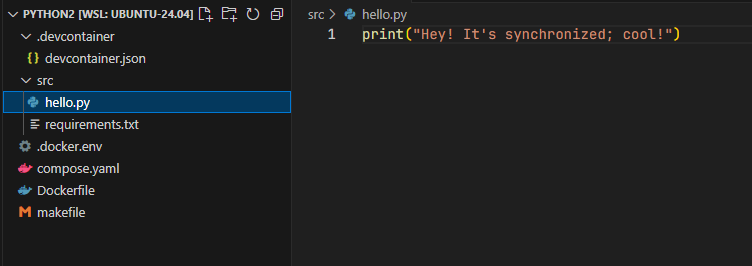
Start the project in a devcontainer
If VSCode is still open, please close it. If you're still in the container's console, please type exit to go back to your host console.
Now, please run make devcontainer (on your host machine thus) which is one of the command we've already in our makefile.
VSCode will start and open the project directly inside the container:
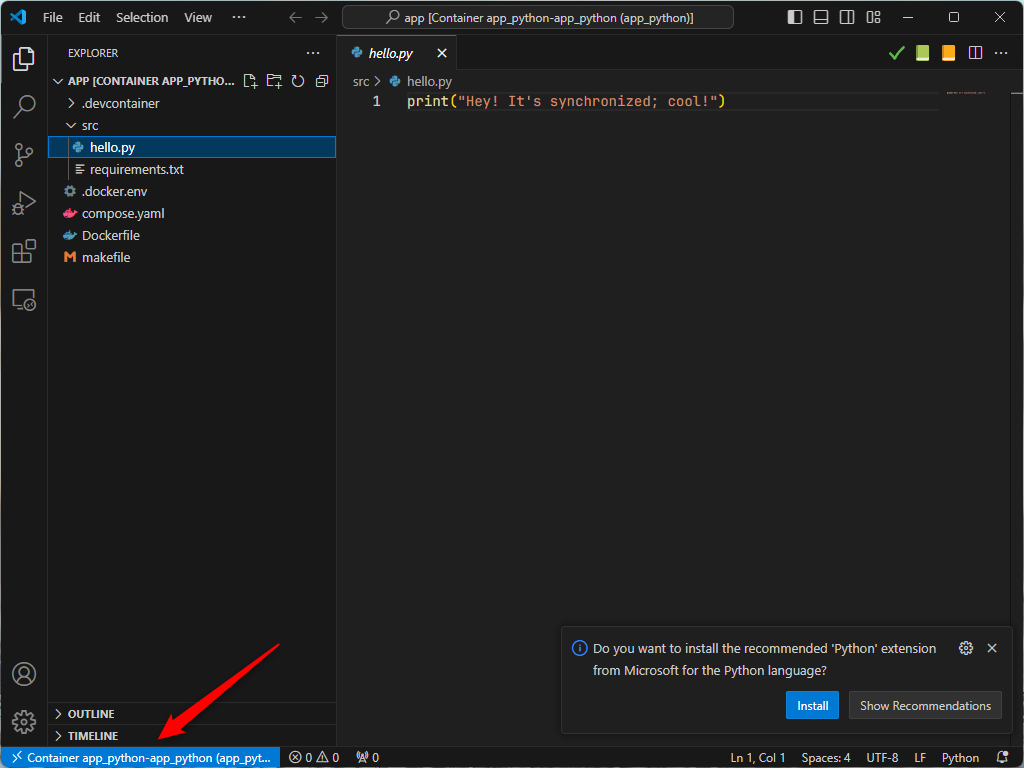
VSCode will ask (see bottom right) to install the Microsoft Python extension; just allow this and click on Install.
VSCode will also ask if you want to install recommended extensions; please do it.
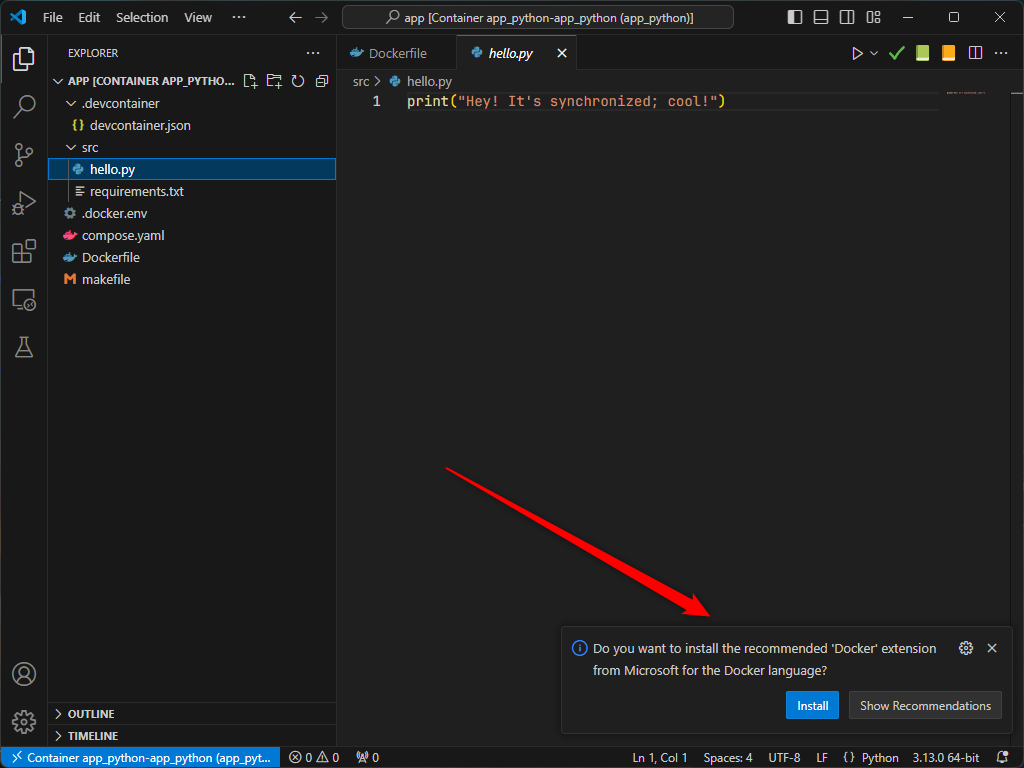
Conclusion
You've now a fully coding environment to work with Python. Thanks to our Docker image, Python has been installed and configured to run in a Docker container (understand: nothing was installed on your machine) and thanks to the Devcontainer, you're sure that VSCode is properly configured with all required extensions to work with ease.