Working with regions in VSCode

VSCode supports region and endregion tags but not everywhere. These two special tags can be written differently depending on the language you're using but have, always, the same objective: allow you to fold part of the code.
Not everywhere means, for instance, VSCode didn't support code folding by default in Dockerfile. Let's see how to solve this.
Code folding in PHP
Consider the following, very basic, example (very brief example for illustrative purposes):
<?php
class MyClass
{
public function onContentPrepare()
{
$query = $this->db->getQuery(true);
$query->select('note');
$query->from('#__content_ratings');
$query->where('content_id = 8');
$this->db->setQuery($query);
$notes = $this->db->loadColumn();
return $notes;
}
}
We can clearly identify three blocks: preparation of the query, run it and return the data. Using regions, we can do this:
<?php
class MyClass
{
public function onContentPrepare()
{
//region 1. Prepare the SQL query
$query = $this->db->getQuery(true);
$query->select('note');
$query->from('#__content_ratings');
$query->where('content_id = 8');
//endregion
//region 2. Run the query
$this->db->setQuery($query);
$notes = $this->db->loadColumn();
//endregion
//region 3. Prepare resulting array
return $notes;
//endregion
}
}
And now, why folding can be really useful: we can fold / unfold them:
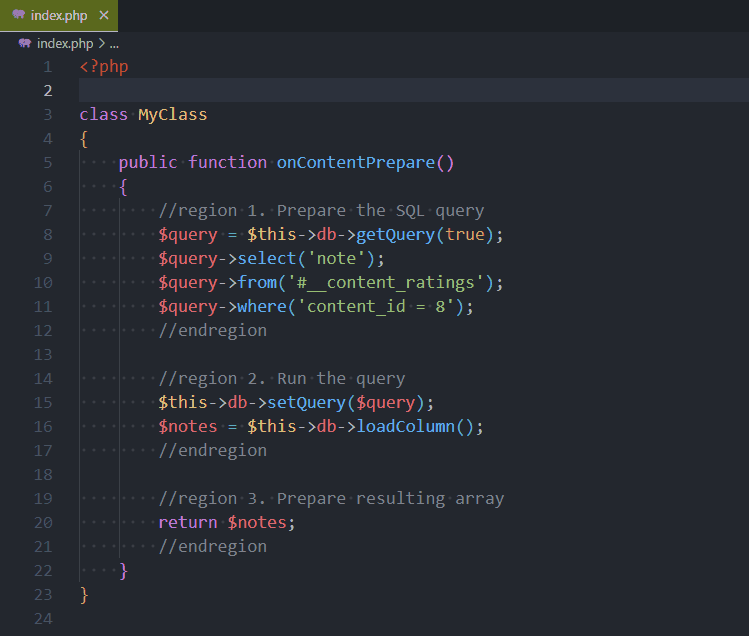
Regions are supported by a very large number of languages, but don't make the mistake of assuming that this allows you to have functions of several dozen lines. That's not the point! If you have long functions, you need to split them up. You need to create smaller, more specialised functions. We've already touched on this point in a previous post.
What to do when VSCode didn't support these tags by default?
Let's take a look and the following Dockerfile:
# syntax=docker/dockerfile:1
# Source https://docusaurus.community/knowledge/deployment/docker/?package-managers=yarn
ARG HOMEDIR=/opt/docusaurus
ARG TARGET=/development
# The user and group ID of the user to create
ARG DOCKER_UID=1000
ARG DOCKER_GID=1000
ARG USERNAME=christophe
# Stage 1: Base image.
FROM node:lts AS base
# Disable color output from yarn to make logs easier to read.
ENV FORCE_COLOR=0
# Enable corepack.
RUN corepack enable
ARG TARGET
RUN /bin/bash -c "echo \"PS1='\n\e[0;33m🐳 (${TARGET})\e[0m - \e[0;36m$(whoami)\e[0m \w # '\" >> ~/.bashrc "
# --------------------------------------------------------------------
# Stage 2a: Development mode.
FROM base AS development
ARG HOMEDIR
RUN apt-get -y update \
&& apt-get install --yes --no-install-recommends git \
&& git config --global --add safe.directory ${HOMEDIR} \
&& rm -rf /var/lib/apt/lists/*
# We'll create a new user with the same uid/gid than ours, on our host machine.
ARG DOCKER_UID
ARG DOCKER_GID
ARG USERNAME
# hadolint ignore=DL3008
RUN set -e -x \
&& if [ ! "$DOCKER_UID" = "1000" ]; then \
groupadd --gid ${DOCKER_GID} "${USERNAME}" \
&& useradd --home-dir /home/"${USERNAME}" --create-home --uid ${DOCKER_UID} \
--gid ${DOCKER_GID} --shell /bin/sh --skel /dev/null "${USERNAME}" ; \
fi
USER "${USERNAME}"
# Set the working directory to `/opt/docusaurus`.
WORKDIR "${HOMEDIR}"
# --------------------------------------------------------------------
# Stage 2b: Production build mode.
FROM base AS building_production
ARG TARGET
# Target is set in the .env file to "development" or "production"
ENV NODE_ENV="${TARGET}"
# Install the latest version of Docusaurus
ARG HOMEDIR
RUN npx create-docusaurus@latest "${HOMEDIR}/" classic --javascript \
# Remove dummy files like dummy blog, docs, ... that were added during the installation
&& rm -rf "${HOMEDIR}/blog" "${HOMEDIR}/docs" "${HOMEDIR}/src" \
&& chown -R node:node "${HOMEDIR}/"
# Set the working directory to `/opt/docusaurus`.
WORKDIR "${HOMEDIR}"
# We need our package.json / package.lock file before running yarn install
COPY package.* .
# Install dependencies with `--immutable` to ensure reproducibility.
RUN yarn install --immutable
# Copy over the source code.
COPY . "${HOMEDIR}/"
# Build the static site (generated files will be created in /opt/docusaurus/build)
RUN yarn build
# --------------------------------------------------------------------
# Stage 3: Serve with nginx
FROM nginx:stable-alpine3.19-perl AS production
RUN set -e -x; \
apk update --no-cache && apk add --no-cache bash \
&& rm -rf /var/cache/apk/*
ARG TARGET
RUN /bin/sh -c "echo \"PS1='\n\e[0;33m🐳 (${TARGET})\e[0m - \e[0;36m$(whoami)\e[0m \w # '\" >> ~/.bashrc "
# Copy the Docusaurus build output.
ARG HOMEDIR
COPY --from=building_production "${HOMEDIR}/build /usr/share/nginx/html"
WORKDIR /usr/share/nginx/html
By opening such file in VSCode didn't provide any collapse/expand features and we will need to scroll a lot. And we don't have a global overview of the structure.
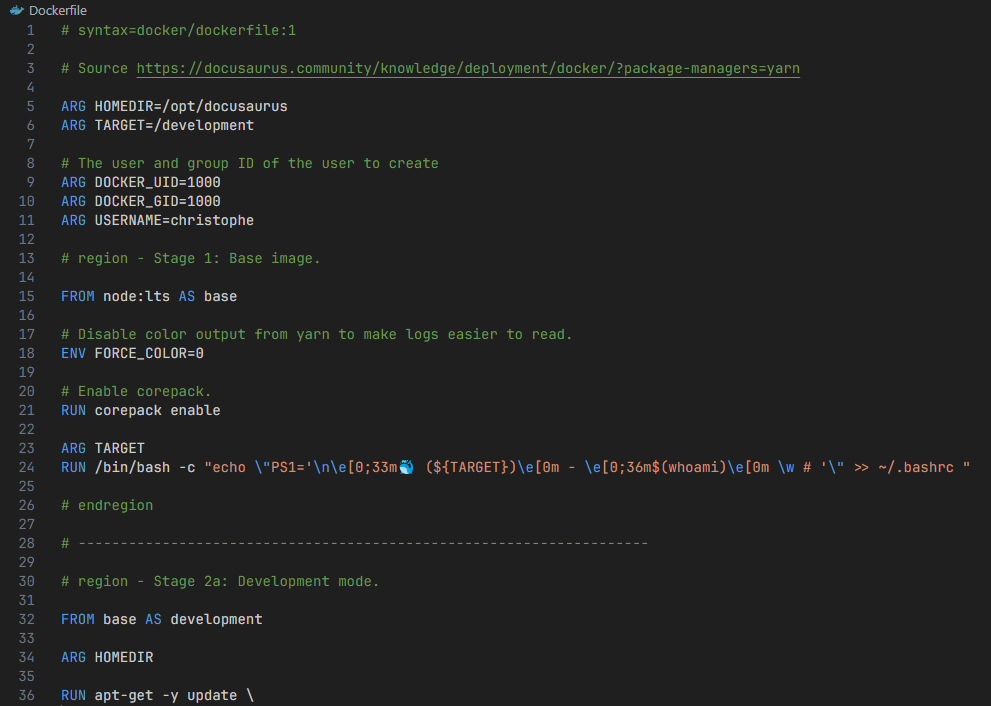
The solution comes by installing a specialised extension: https://marketplace.visualstudio.com/items?itemName=maptz.regionfolder.
And, too, by adding these settings in your .vscode/settings.json file:
{
"maptz.regionfolder": {
"[dockerfile]": {
"foldEnd": "\\# endregion",
"foldEndRegex": "\\# endregion[\\s]*(.*)$",
"foldStart": "\\# region [NAME],",
"foldStartRegex": "\\# region[\\s]*(.*)$"
}
}
}
Switch back to your tab in VSCode with your opened Dockerfile, press CTRL+P and run Developer: Reload Window to reload the window once the extension has been enabled and tadaaa!
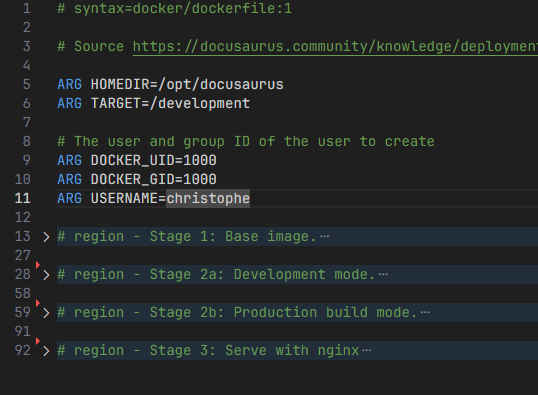
When you're working on very long files like, for me, a Dockerfile of over 900 lines, it's really imperative to be able to have regions that you can reduce/expand.
Not only does this make it easier to read, it also facilitates the succession of 'stages' (when programming a multistage Dockerfile).
Auto fold extension
There some extensions like Auto Fold who can automatically fold regions when opening a file.
The idea is: when you open a file with a lot of methods, all functions are first folded (we just see the function name, not his content). That way you can directly see the structure of the file, the list of functions and so on without to scroll much.
If you install Auto Fold, you also need to add the "autofold.default": 1, setting in your settings.json file.
If you don't know how to do, just press CTRL-, (the comma) to display the Settings page then start to type autofold to get access to the setting.
Now, if you open a file, his content will be automatically folded.