Accessing an Oracle database using .Net, NodeJS, PHP and Python
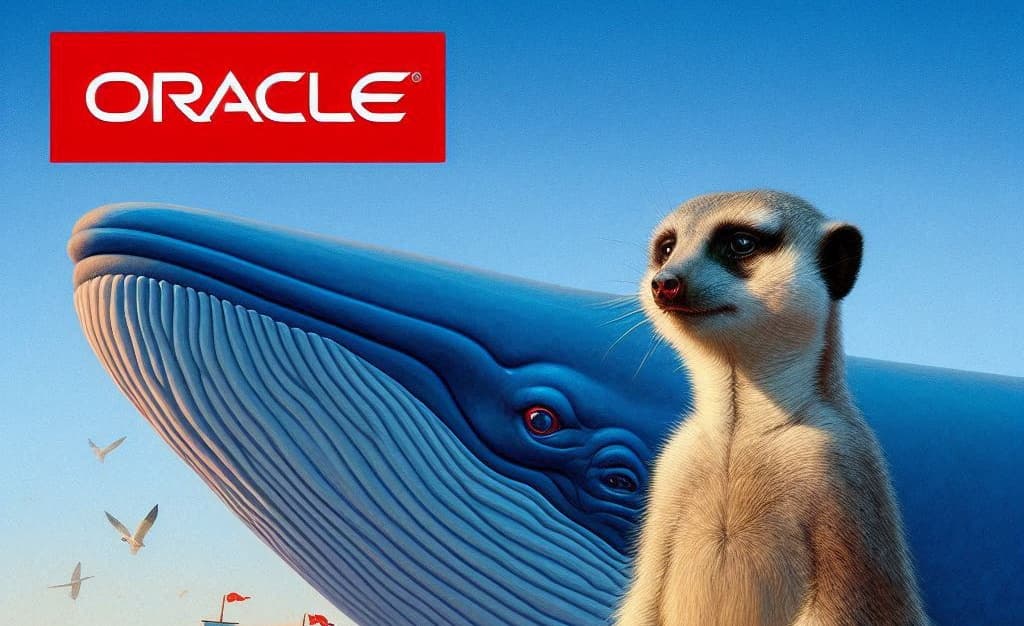
In a previous article (Running Oracle Database Server as a Docker container), we've created a Docker container called oracle-db where a Human Resources database is running.
This time, let's play with .Net, NodeJS, PHP and Python to access to it and display records.
For each language, we'll build a Docker image with all the required stuff like Oracle Instant Client then we'll create a small script to connect to the employees table and display records.
The idea is then to provide a very quick skeleton for starting a project in those languages and if you need to directly connect to an Oracle database.





