Using sftp on the command line, with or without a proxy
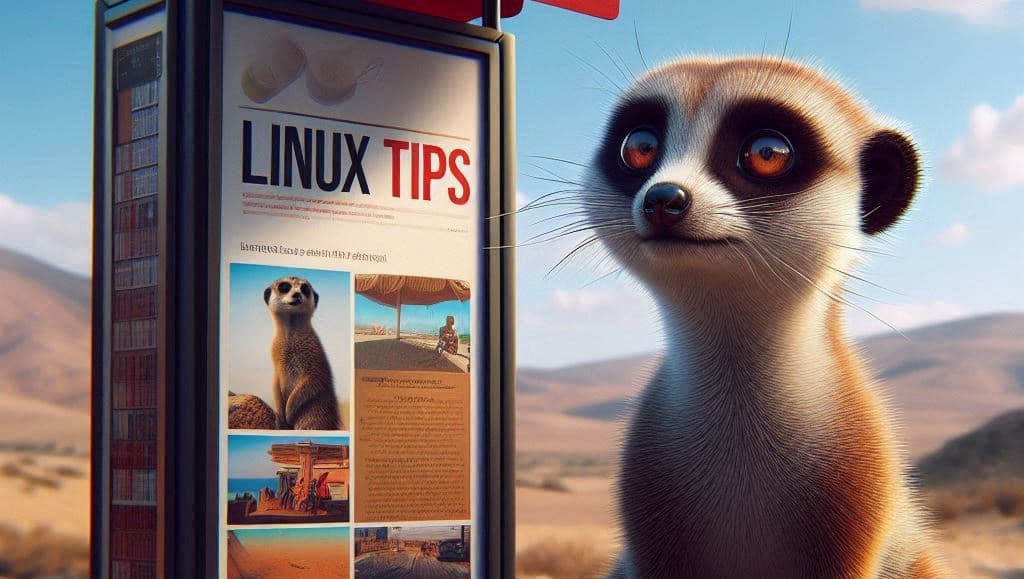
After my article SSH - Launch a terminal on your session without having to authenticate yourself, it was obvious that, next to the ssh and scp commands, I forgot the sftp one.
In this article, we'll explore how to start a SFTP connection to a remote server; from the command line.
In the second section, we'll also learn how to configure the sftp connection to use a proxy server.
How to run a sftp connection
The easiest way is sftp <username>@<hostname_or_ip> so, if you need to connect to the server having the IP 1.2.3.4 with the user christophe, the command to start is simply sftp christophe@1.2.3.4.
You'll be prompted to enter your password before being connected to the server.
If you need some automation, you can install sshpass using sudo apt-get update && sudo apt-get install sshpass.
The sshpass Linux utility is used by the script to allow a SFTP connection without to have to use the password in plain-text. Get more info
Let's imagine your user is christophe, your password is p@ssword and the server IP is 1.2.3.4 then you can connect to your user like this: SSHPASS="p@ssword" sshpass -e sftp christophe@1.2.3.4.
Here above, we're creating a temporary OS variable called SSHPASS with our password in plain text then run sshpass -e followed by our sftp command so sftp <username>@<hostname_or_ip>.
Using a proxy server
Using a proxy is not so intuitive. The flag to use is -o ProxyCommand='' and a specific command. The command is /usr/bin/nc --proxy-type http --proxy PROXY:PORT %h %p where:
proxy-typeshould be initialized tohttporhttpsdepending on your proxy.--proxyshould be set to the proxy domain name (f.i.my.proxy.be) and perhaps followed by:8080i.e. the port to use- then
%h %pshould be part of the command%his a placeholder that will be replaced by the hostname of the SFTP server you're trying to connect to.%pis another placeholder that will be replaced by the port number of the SFTP server.
The final command will looks something like:
sftp -o ProxyCommand='/usr/bin/nc --proxy-type http --proxy my.proxy.be:8080 %h %p' christophe@1.2.3.4
And, if you want to use sshpass:
SSHPASS="p@ssword" sshpass -e sftp -o ProxyCommand='/usr/bin/nc --proxy-type http --proxy my.proxy.be:8080 %h %p' christophe@1.2.3.4
Setting the port number to use for the SFTP server
If your SFTP server is not running on port 22, you'll need to specify the port number by using the -P flag: sftp <username>@<hostname_or_ip> -P <port_number>.
Running commands on the SFTP server then exit
Imagine you wish to retrieve ZIP files from your SFTP server.
As already seen, using sshpass we can bypass the authentication. We just need to make sure a SSHPASS variable exists just before calling the sshpass command.
Then, to be able to automate some commands on the SFTP server, we can use a here-document syntax.
The general look&feel will be this one:
(
SSHPASS="<your_password_in_plain_text>"
sshpass -e sftp <username>@<hostname_or_ip> << !
<a_list_of_commands>
!
)
So, if your user is christophe, your password is p@ssword and the server IP is 1.2.3.4, we can connect to the server and, for instance, jump in a folder called input_folder then display the list of files / folders and, finally, download all zip files present in the folder:
(
SSHPASS="p@ssword"
sshpass -e sftp christophe@1.2.3.4 << !
cd input_folder
ls -alh
get *.zip
!
)