Docker-in-Docker aka dind
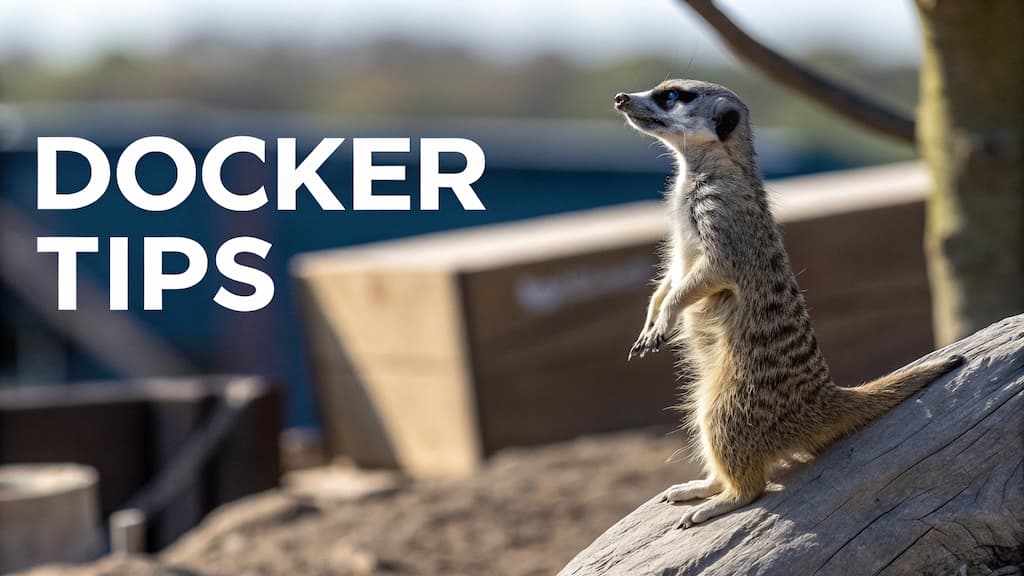
In very exceptional situations, you may need to be able to run Docker commands from a Docker container. Wait? What?
Imagine this situation: you're running a PHP container, everything is fine and you wish to run a code quality tool like, let's start easy, phplint (see this article for deeper info). You don't want to install phplint because you know a very cool Docker image who already contains it (think to jakzal/phpqa)
So, you're inside a container and you wish to run another container.
Another example: you're still inside a container and you wish to access to the list of running containers, already installed Docker images, volumes, ... (think to portainer)
Let's see in this article how to create your own Docker image, running as root or not, and configure it to allow Docker-in-Docker requests.
Docker-in-Docker is also called dind.
Creating a demo container
Like always, we'll build a fully working example.
Please create a dummy folder and jump in it: mkdir /tmp/dind && cd $_.
We need a Dockerfile, let's create it. We'll just use any
Dockerfile
# syntax=docker/dockerfile:1
FROM alpine:latest
# hadolint ignore=DL3008
# Note: use docker.io and not docker if you are using another image than alpine (i.e. with apt-get and not apk)
RUN apk update && apk add docker
# hadolint ignore=DL3002
USER root
We'll also use a compose.yaml one, please create this file too:
compose.yaml
name: "dind-as-root"
services:
dind:
build: .
tty: true
working_dir: /src
volumes:
# We need to share the Docker socket: this technique is called "Docker-in-Docker"
- /var/run/docker.sock:/var/run/docker.sock
Running it as root
We'll create our Docker image and create a container with this single command: docker compose up --detach --build.
And, now, we'll jump in the container by running: docker compose exec dind /bin/sh.
By running docker version in the container, you can verify that Docker is well present.
Now to check if you can access to the list of images installed on your host (which is in theory impossible), please run docker image list and ... it works.
Docker-in-Docker (dind) is enabled; cool but why?
To check, reopen your compose.yaml file and put the volumes entry in comment as illustrated below:
name: "dind-as-root"
services:
dind:
build: .
tty: true
working_dir: /src
# volumes:
# # We need to share the Docker socket: this technique is called "Docker-in-Docker"
# - /var/run/docker.sock:/var/run/docker.sock
If you're still in the container, please type exit to go back to your host console.
From there, rebuild the image and the container by running again docker compose up --detach --build && docker compose exec dind /bin/sh.
Once in the container's console, type docker version again and boum.
> docker version
Client:
Version: 27.3.1
API version: 1.47
Go version: go1.23.2
Git commit: ce1223035ac3ab8922717092e63a184cf67b493d
Built: Sun Sep 22 22:08:56 2024
OS/Arch: linux/amd64
Context: default
Cannot connect to the Docker daemon at unix:///var/run/docker.sock. Is the docker daemon running?
It didn't work anymore.
As you can see, you should share your Docker socket (i.e. the file called /var/run/docker.sock on your host) with the container.
Type exit again, quit the container, update the yaml file again like before (remove the commented lines) and run docker compose up --detach --build && docker compose exec dind /bin/sh again.
Back to the console's container, you can thus run commands like docker ps to get the list of running containers on the host and f.i. stop some (f.i. docker container stop 68e41eee2efd; only possible if dind is correctly configured).
Running the container as unprivileged user
It was working without too many difficulties because we were root. We've started the container as root. Just type whoami in the container to validate this. You can also type id -u to see that your user ID is 0 (root).
And you know, it's a bad idea to run containers as root so let's create a specific user.
To do this, we need to update our files.
Dockerfile
# syntax=docker/dockerfile:1
ARG DOCKER_OS_GROUPID=1000
ARG DOCKER_OS_USERID=1000
ARG DOCKER_OS_USERNAME="johndoe"
FROM alpine:latest
# hadolint ignore=DL3008
# Note: use docker.io and not docker if you are using another image than alpine (i.e. with apt-get and not apk)
RUN apk update && apk add docker
ARG DOCKER_OS_GROUPID
ARG DOCKER_OS_USERID
ARG DOCKER_OS_USERNAME
RUN set -e -x \
&& mkdir -p "/home/${DOCKER_OS_USERNAME}" \
&& addgroup -g "${DOCKER_OS_GROUPID}" "${DOCKER_OS_USERNAME}" \
# Create our application user
&& adduser -S -D -u "${DOCKER_OS_USERID}" -G "${DOCKER_OS_USERNAME}" -h "/home/${DOCKER_OS_USERNAME}" "${DOCKER_OS_USERNAME}" \
# And, finally, set the correct permissions to the home folder of our user
&& chown -R "${DOCKER_OS_USERNAME}":"${DOCKER_OS_GROUPID}" "/home/${DOCKER_OS_USERNAME}"
USER "${DOCKER_OS_USERNAME}"
compose.yaml
name: "dind-as-unprivileged"
services:
dind:
build:
args:
- DOCKER_OS_GROUPID=${DOCKER_OS_GROUPID:-1000}
- DOCKER_OS_USERID=${DOCKER_OS_USERID:-1000}
- DOCKER_OS_USERNAME=${DOCKER_OS_USERNAME:-johndoe}
user: "${DOCKER_OS_USERID:-1000}:${DOCKER_OS_GROUPID:-1000}"
tty: true
volumes:
- /var/run/docker.sock:/var/run/docker.sock
Now, build this new image and jump in the container using, always the same, this command: docker compose up --detach --build && docker compose exec dind /bin/sh.
By typing whoami we can see that we're no more root but johndoe with user ID 1000 (id -u) and group ID 1000 (id -g).
Since we're still sharing our /var/run/docker.sock in our yaml file, we're expecting that Docker-in-Docker still works; right?
Let's try: docker ps to obtain the list of containers.
> docker ps
permission denied while trying to connect to the Docker daemon socket at unix:///var/run/docker.sock: Get "http://%2Fvar%2Frun%2Fdocker.sock/v1.47/containers/json": dial unix /var/run/docker.sock: connect: permission denied
Everything seems OK but ... why?
To be able to run dind with an unprivileged user, you should take care about this: your user should be members of the host docker group. And compose.yaml comes with an easy way to do this.
Please update your compose.yaml by adding the two lines below.
name: "dind-as-unprivileged"
services:
dind:
build:
args:
- DOCKER_OS_GROUPID=${DOCKER_OS_GROUPID:-1000}
- DOCKER_OS_USERID=${DOCKER_OS_USERID:-1000}
- DOCKER_OS_USERNAME=${DOCKER_OS_USERNAME:-johndoe}
user: "${DOCKER_OS_USERID:-1000}:${DOCKER_OS_GROUPID:-1000}"
tty: true
group_add:
- ${DOCKER_GROUPID:-1001}
volumes:
- /var/run/docker.sock:/var/run/docker.sock
Jump in the container once more: docker compose up --detach --build && docker compose exec dind /bin/sh
And try docker ps again; it works. You can now have access to all Docker commands again like docker image list.
It should work. If not, please make sure you've the latest Docker version (the one I've used for this tutorial is Docker Desktop v4.32.0).
Inside your container, please run ls -alh /var/run/docker.sock to look at the permissions of the Docker socket inside the container. You'll see the file is owned by the root user BUT SHOULDN'T BE owned by root. If you see root for both the user and the group, you've find why it didn't work. Your unprivileged used isn't member of the root group but he's well member of the docker group (the one having group id 1001).
By running ls -alh /var/run/docker.sock, you should see 1001 (or docker) for the group.
What is this group 1001?
As said, to be able to run dind as a unprivileged user, you should be a member of the docker group on the host (not the docker group you can retrieve in the container).
One way to retrieve that ID is to run getent group docker | cut -d: -f3. You'll most probably see 1001 since it's the standard ID for that group.
As you've seen, I've not hardcoded the ID in the proposed yaml file but I've defined an operating system variable called DOCKER_GROUPID and, if that variable didn't exist, I'm using value 1001.
So, to make the script robust, we just need to initialise the DOCKER_GROUPIDvariable before building the image:
DOCKER_GROUPID="$(getent group docker | cut -d: -f3)" docker compose up --detach --build && docker compose exec dind /bin/sh
Conclusion
Running Docker-in-Docker is a container running as root is quite easy, you just need to install docker while building the image and mounting your docker socket.
It's not so easy if you're using an unprivileged user but, well easy, as soon as you've found the right way: using the group_add property and retrieve the ID of the local docker group.
Don't try group_add with docker (the group name) instead the ID; it won't work.