Start lubuntu Desktop in Docker
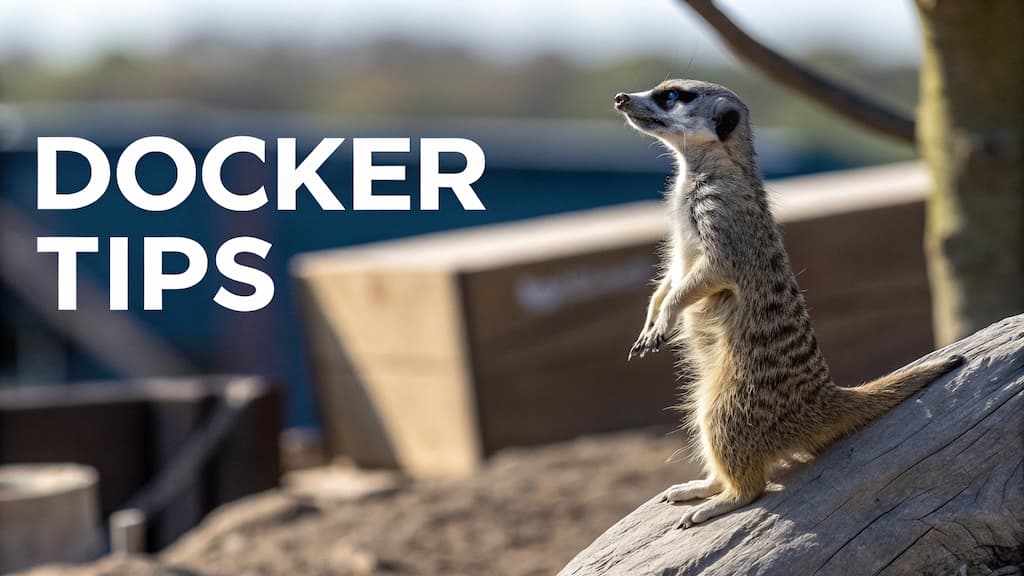
During my summer holidays, I've watched this video: Full Ubuntu GUI in a Container Displayed on Windows (XServer) and, of course, I wanted to play with it.
The idea is to start a Lubuntu Desktop distribution as a Docker container. Lubuntu is a lightweight Ubuntu distribution designed to be more resource-efficient than the standard Ubuntu.
Using Docker and Windows X Server, we'll be able to play with Lubuntu just like any other containers i.e. play and drop without any impact on our ghost. Ideal for learning purposes then.
I encourage you to watch the video Full Ubuntu GUI in a Container Displayed on Windows (XServer).
Step 1 - Create the Dockerfile
There is just one file to create called Dockerfile and with this content:
FROM ubuntu:latest
RUN apt update && DEBIAN_FRONTEND=noninteractive apt install -y lubuntu-desktop lightdm
RUN rm -f /run/reboot-required*
RUN echo "/usr/sbin/lightdm" > /etc/X11/default-display-manager
RUN echo "\
[LightDM]\n\
[Seat:*]\n\
type=xremote\n\
xserver-hostname=host.docker.internal\n\
xserver-display-number=0\n\
autologin-user=root\n\
autologin-user-timeout=0\n\
autologin-session=Lubuntu\n\
" > /etc/lightdm/lightdm.conf.d/lightdm.conf
ENV DISPLAY=host.docker.internal:0.0
CMD service dbus start ; service lightdm start
Build the image by running docker build --tag cavo789/lubuntu . (think to replace cavo789 with your pseudo).
Step 2 - Install Windows X Server
Building the image will take a few minutes (the final image will be around 3 GB).
During the creation of the image, please install Windows X Server. It's just a .exe to install on your Windows machine.
Once installed, run it program. On the first screen, as explained on the video, select One large window; click on Next and keep all default values then click on `Finish´ on the last screen.
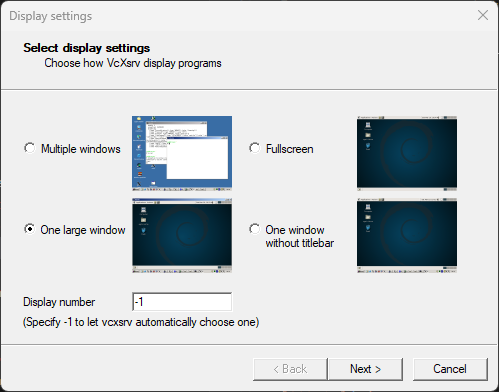
By clicking on Finish you'll get a black screen. It's normal.
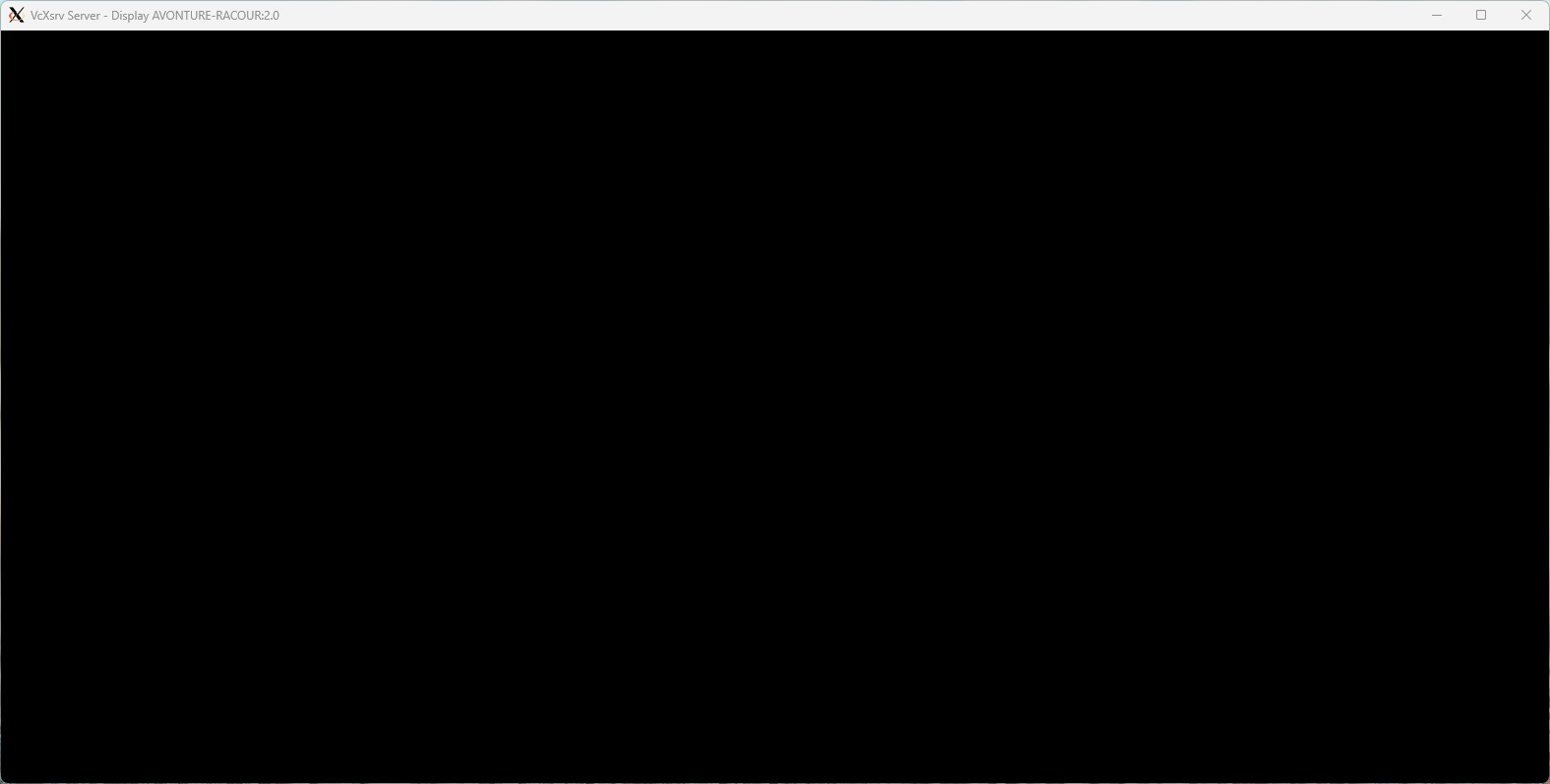
Step 3 - Start the container
Run your container by starting docker run -t cavo789/lubuntu and wait, wait and wait again. If you got warnings on the console, don't worry and still wait.
You may have to wait a minute before you'll start to see the Linux Lubuntu desktop and then, you'll still need to wait because the operating system is loading and initialising (since it's the first time you start it).
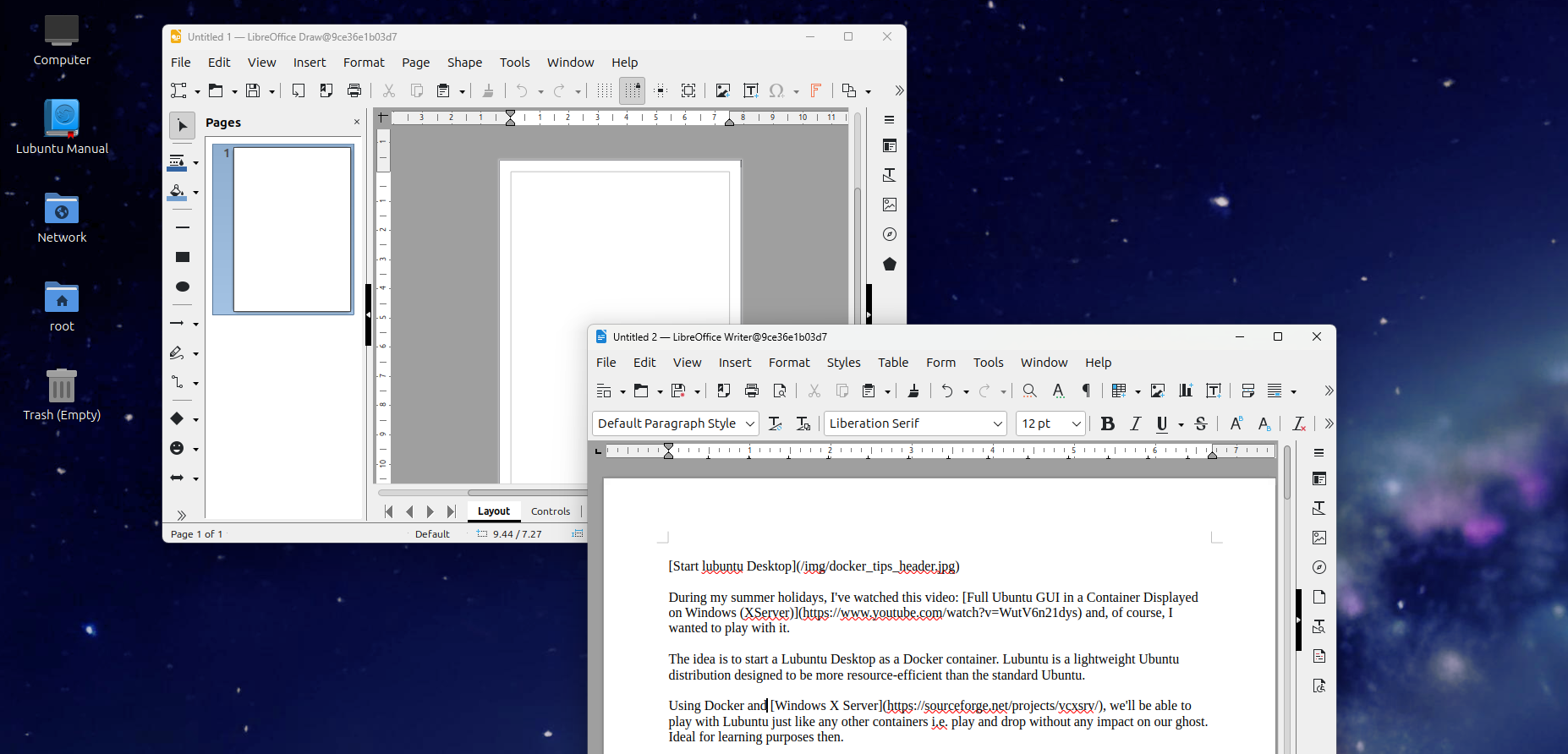
During my tests, the display wasn't up to scratch and I had to remove the cable from my second screen to get a correct display.
Impressive
Do you realise that we've installed a Linux distribution and launched its GUI as a container? In fact, it's like installing a new PC.
Of course, we'd have to go further than that, e.g. to keep data persistent (via volumes).