MS Office - Load dropdown from Excel's range

In this article, we'll see how, very easily, we can load an Excel range into a ribbon and display it inside a dropdown.
The idea is to provide a list of values in a ribbon but to not have to hardcode values in the list but, just, to link to a range, anywhere in your workbook.
I've used this technique in many of my Excel application's (i.e. Excel having VBA code).
For this blog post, we'll create a list of periods (YYYYMM) in a worksheet and load that list in our custom ribbon.
In this way, we could offer a nicer user experience by proposing a list and executing, for example, a query to a database to obtain the data for this period (or anything else).
Let's play
First, create an empty workbook. Create then a new sheet called f.i. Params with a list of values. For this article, let's create a list of periods:
Nothing difficult right now. To be flexible, please select the range and name it: _rngParamsPeriod. This is much better to hardcode a range like $A$2:$A$14 isn't it?
Second things to do is to foresee a cell in your sheet where the selected value will be written i.e. when the user will select a value from the list, we'll ask Excel to put the selected value there. To do this, just click on the cell where you wish to see the selected period and name that cell _Period. On the image below, I'll select cell $C$2 on the same sheet but it can be else where.
Time to save for the first time your Excel file let's say in c:\temp\ribbon.xlsx, then close the workbook.
Adding a ribbon
Time to add our ribbon. To do this, just download this free tool: https://bettersolutions.com/vba/ribbon/custom-ui-editor-download.htm. You'll find an executable called CustomUIEditor.exe. Double-click on it to start the editor then open your c:\temp\ribbon.xlsx file:
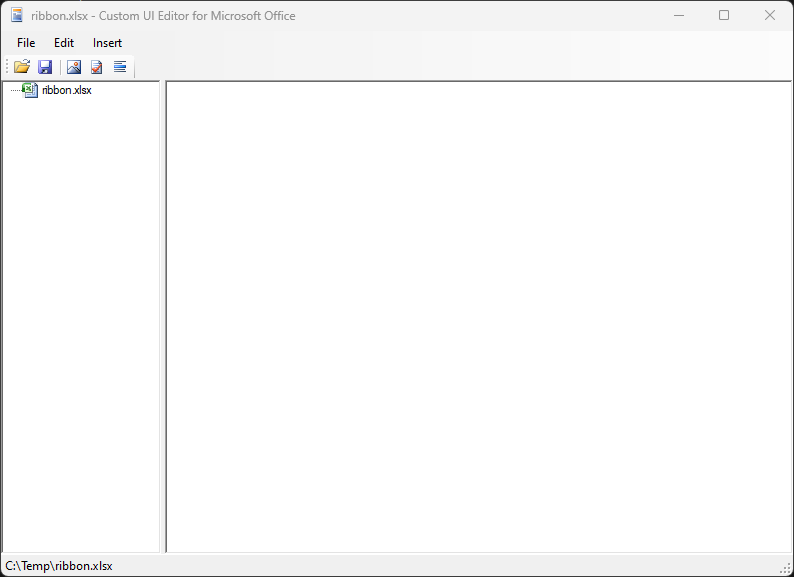
Click on the Insert menu then select Office 2010 Custom UI Part.
Paste the XML below in the editor window:
The ribbon XML code
<customUI xmlns="http://schemas.microsoft.com/office/2009/07/customui">
<ribbon>
<tabs>
<tab id="demoRibbon" label="demo Ribbon" insertBeforeMso="TabHome">
<group id="grpParams" label="Parameters">
<dropDown id="paramsCbxPeriod" label="Period" screentip="Select the period" supertip="Please select the period..." onAction="modToolbar_cbxPeriod.onAction" getSelectedItemID="modToolbar_cbxPeriod.getSelectedItemID" getItemLabel="modToolbar_cbxPeriod.getItemLabel" getItemID="modToolbar_cbxPeriod.getItemID" getItemCount="modToolbar_cbxPeriod.getItemCount"/>
</group>
</tab>
</tabs>
</ribbon>
</customUI>
You'll then have this:
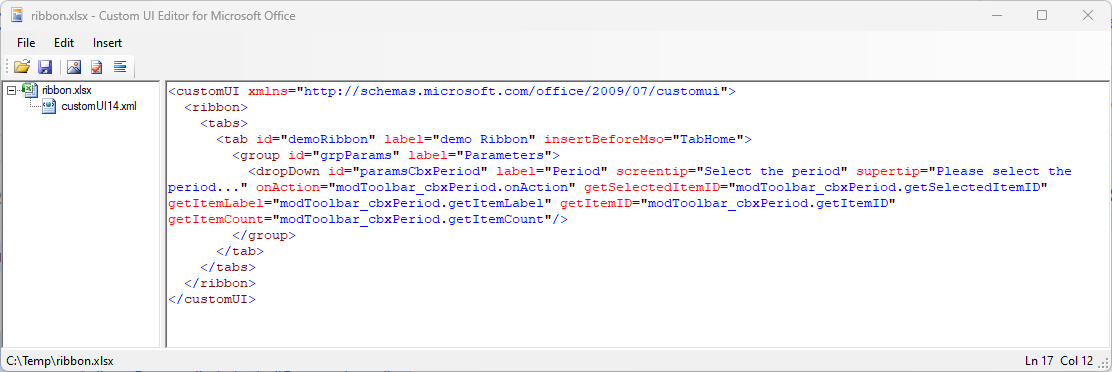
Save your changes and quit the editor.
Time to add our VBA code
From your explorer, double-click on your c:\temp\ribbon.xlsx file to start Excel and open the workbook again.
You'll get an error message and it's perfectly normal: we still need to add some VBA code so just press on Ok.
In our ribbon, we wrote, among other things, the following: getItemCount="modToolbar_cbxPeriod.getItemCount". So, Excel is trying to run a function called getItemCount from a module called modToolbar_cbxPeriod and ... we don't have it yet.
Press ALT-F11 to open the VBE editor
As illustrated below, right-click on the VBEProject project and insert a new module.
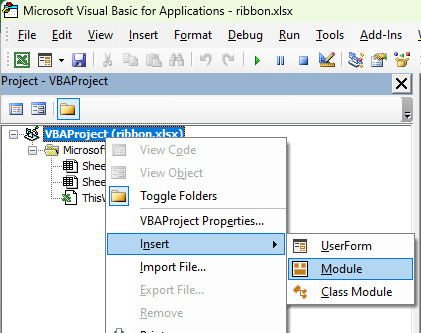
This done, click on the added module and bottom left, you can give it a name, f.i. modToolbar_cbxPeriod.
In the right, main, part of the screen, please paste this code:
Our modToolbar_cbxPeriod module
Option Explicit
Option Base 0
Option Compare Text
' Name of the range in the workbook, with the list of periods
Private Const cRangeName = "_rngParamsPeriod"
' When a period will be selected from the ribbon, a "name"
' will be created in the active workbook so, in a cell formula,
' it's possible to retrieve the selected value.
' Formula example :
' = "Selected period is " & _Period
Private Const cName = "_Period"
Private sValue As String
' -------------------------------------------------------------
'
' Initialization, define default value : select the last value
' of the range
'
' -------------------------------------------------------------
Public Sub Initialize()
Dim wLastIndex As Byte
' Get the last value of the range
wLastIndex = shParams.Range(cRangeName).Rows.Count
sValue = shParams.Range(cRangeName).Cells(wLastIndex, 1).Value
' Create / Update the name
Range(cName).Value = sValue
End Sub
' -------------------------------------------------------------
'
' Return the selected value to the calling code.
'
' For instance, from within a VBA module just call
' Msgbox modToolbar_cbxPeriod.GetValue()
'
' -------------------------------------------------------------
Public Function GetValue() As String
GetValue = sValue
End Function
' -------------------------------------------------------------
'
' Remember the selected value : the user has selected a value from
' the ribbon
'
' -------------------------------------------------------------
Sub onAction(control As IRibbonControl, id As String, index As Integer)
sValue = id
Range(cName).Value = sValue
' Optional, inform the user in the Excel's statusbar
Application.StatusBar = "Set to [" & sValue & "]"
End Sub
' -------------------------------------------------------------
'
' Return the number of entries for the combobox
'
' -------------------------------------------------------------
Sub getItemCount(control As IRibbonControl, ByRef returnedVal)
returnedVal = shParams.Range(cRangeName).Rows.Count
End Sub
' -------------------------------------------------------------
'
' Set the ID for each entry (the ID can be different of the displayed caption)
'
' -------------------------------------------------------------
Public Sub getItemID(control As IRibbonControl, index As Integer, ByRef id)
id = shParams.Range(cRangeName).Cells(index + 1, 1).Value
End Sub
' -------------------------------------------------------------
'
' Define the label (the caption) of each entry in the list
'
' -------------------------------------------------------------
Public Sub getItemLabel(control As IRibbonControl, index As Integer, ByRef returnedVal)
returnedVal = shParams.Range(cRangeName).Cells(index + 1, 1).Value
End Sub
' -------------------------------------------------------------
'
' Get the default value for the combobox
'
' -------------------------------------------------------------
Public Sub getSelectedItemID(control As IRibbonControl, ByRef id)
id = sValue
End Sub
We're almost done: we need to give a name to the sheet where the range is located. If you still remember the beginning of this blog post, we've added the range in a sheet called Params so, now in the VBE editor, just select the Params sheet as illustrated below (see 1.) and name the sheet shParams (see 2).
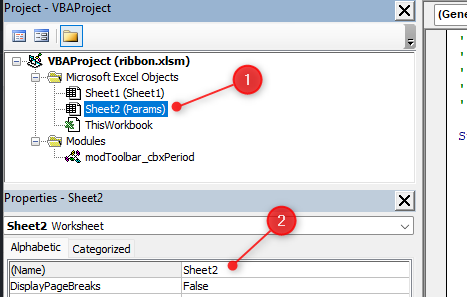
Save the Excel workbook but, this time, with the .xlsm extension since the workbook contains VBA code.
Time to test our feature: close the workbook and re-open it again and, this time, your list has been populated and by selecting a value from the list, the value will be injected in your worksheet; ready to be used.
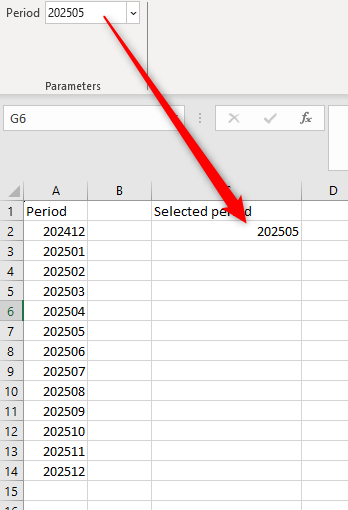
Want to keep playing with ribbons? Check out my other articles on the subject.