Running a HTML site in seconds using Docker
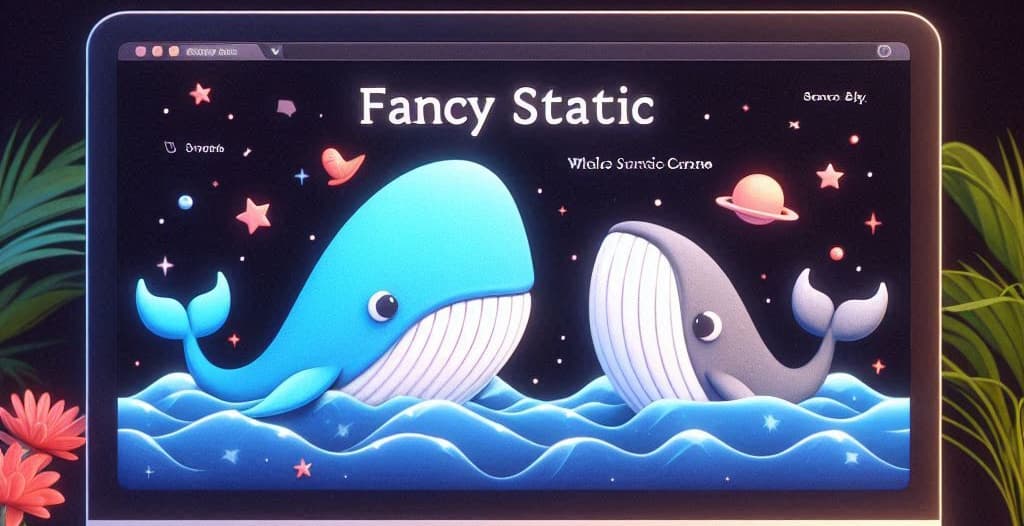
Imagine the following situation: you've a HTML website on your computer and you would like to run it. But how? Should you install Apache or Nginx? Yes, you should ... or just run exactly ONE COMMAND to start Docker.
Years ago, to open a local website, it was needed to install f.i. EasyPhp or Wamp, install and configure a lot of things, restart the computer, make sure EasyPhp or Wamp are running in background and ... pffffiou.
Those times are thankfully, definitively over.
For a change, this article will use PowerShell, but I could, of course, have used DOS or Linux. So let's play with Powershell.
For the illustration, I'll download a free static website from https://github.com/toidicode/template. Take a look to demos and just download one ZIP.
I'll jump in my C:\temp directory and download the zip. To do this, I will execute the following command: curl https://github.com/toidicode/template/raw/master/src/100-cookingschool.zip -o demo.zip (yes, curl is available for PowerShell too).
The next thing to do is to unzip the file. I can do it with Windows Explorer for sure but I'm a console guy so let's run Expand-Archive demo.zip -DestinationPath demo.
Ok, now, we've a demo folder containing a static website. Jump in in: cd demo.
And now, let's fulfil the promise made above: we've got a static website on our hard disk and we want to run it.
Just one command to run in your C:\temp\demo folder: docker run -d --name static-site -p 8080:80 -v .:/usr/local/apache2/htdocs/ httpd:alpine.
Docker will download Apache if not yet on your machine, then will start a Apache container, mount our site in it.
Once done, just start your preferred browser and surf to http://localhost:8080. Bingo!
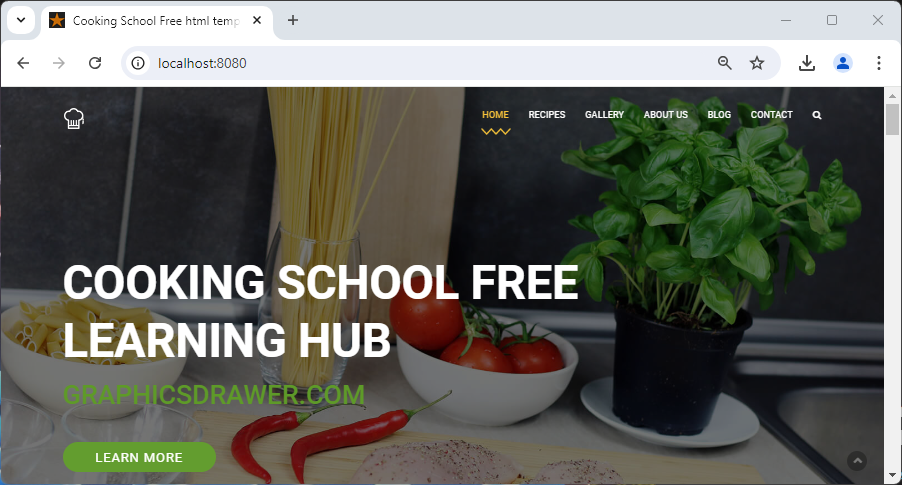
You've a fully, working, site. Crazy no?