FrankenPHP, a modern application server for PHP

Version updated on November 21, 2023 after a discussion with Alexandre about making his Docker image available on hub.docker.com
Based on their documentation, FrankenPHP is 3.5 faster than PHP FPM.
It is still fairly young for use on production sites, but because it's so promising, it's certainly worth playing with when developing locally.
Alexandre Elisé has written a script to use FrankenPHP with Joomla. You can find the source here: https://github.com/alexandreelise/frankenphp-joomla.
I invite you to play with it on your development machine (unless you have your own servers; you certainly won't be able to use FrankenPHP at your hosting company).
Here is how to do:
- go back, for instance, in your
/tmp/joomlafolder - open your browser and surf to [https://github.com/alexandreelise/frankenphp-joomla],
- follow instructions given by Alexandre in his
Getting Startedreadme file.
My suggestion is to replace the docker-compose.yml file with the one below. Like this, you'll reuse the image publicly made available by Alexandre and don't need to build it yourself (much faster):
services:
joomla:
image: alexandreelise/frankenphp-joomla:hardened-mysql-0.1.1
restart: always
ports:
- 80:80
- 443:443
environment:
- MYSQL_ROOT_PASSWORD=test
- JOOMLA_DB_HOST=db
- JOOMLA_DB_USER=exampleuser
- JOOMLA_DB_PASSWORD=examplepass
- JOOMLA_DB_NAME=exampledb
volumes:
- joomla:/app/public
depends_on:
- db
db:
image: mysql:8.2
environment:
- MYSQL_DATABASE=exampledb
- MYSQL_USER=exampleuser
- MYSQL_PASSWORD=examplepass
- MYSQL_ROOT_PASSWORD=test
volumes:
- db:/var/lib/mysql
volumes:
joomla:
db:
By running docker compose pull, Docker will download the two images; the one with FrankenPHP and Joomla and, the second, the one for MySQL. Depending on the speed of your Internet connection, this will take a few tens of seconds; only the first time.
Then, you just need to create containers based on the images by running docker compose up. You'll start the get logs messages on the console (because, here, you've not used the --detach flag for the illustration):
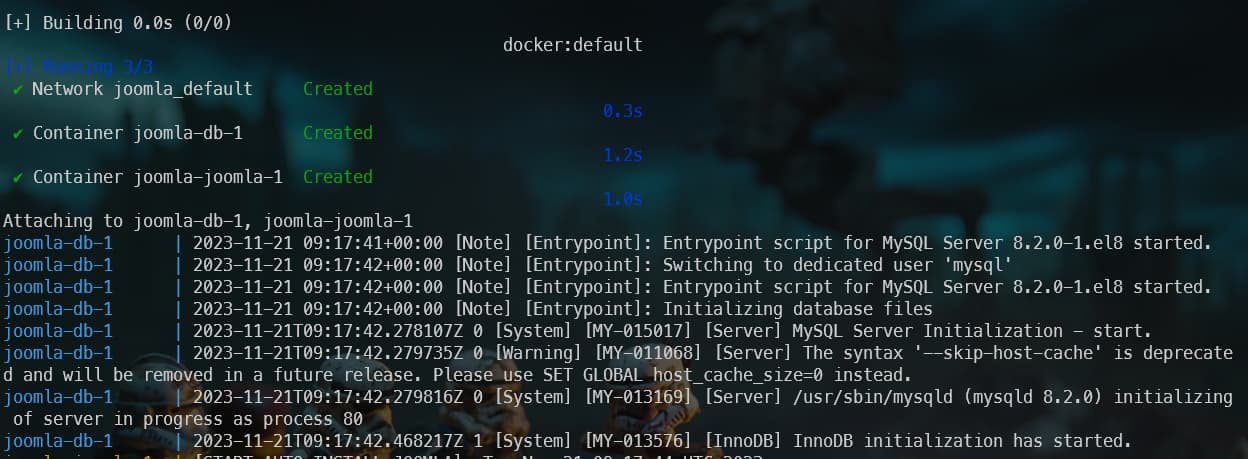
You have now to wait a few minutes before the database connection is ready. You will have the feeling the installation fails due to a lot of [ERROR] Connection refused lines but just wait.
The fact is Joomla will try to connect to MySQL while the MySQL container is not ready to handle connections. You'll then see a lot of [ERROR] Connection refused. Stay patient and after a while, you'll get this:

Depending on the version of the used Docker images, scripts and version of Joomla, the logs statements can differs in time.
When everything has been successfully done, just run surf to https://localhost:443 to get your Joomla site running on FrankenPHP. To get access to your administrator page, surf to https://localhost:443/administrator. Credentials to use can be retrieved in the logs as showed by the red arrow on the image here above. You can retrieve them too using this command: docker compose logs | grep -i "Here are your Joomla credentials:".
Please note that FrankenPHP is delivering your site using https. The way Alexandre has built his script, the port number is not fixed. To determine which port to use, start a new Linux console and run docker container list to get the list of running containers. You'll see the port to use to access to your FrankenPHP site in the PORTS column. Also displayed in your Docker Desktop Windows application, go then to the list of containers to get the port.
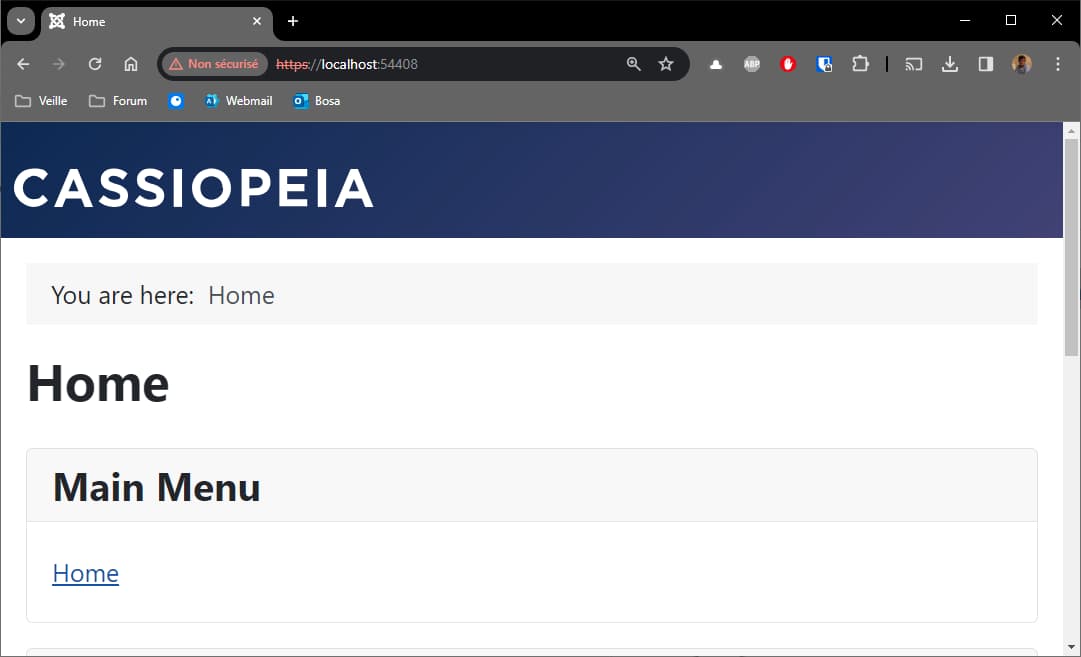
You'll perhaps not see a major increase in speed on your machine since you're the only visitor but it's nice to think that you're surfing so fast ... locally ;).
To be honest, before being able to see my Joomla localhost homepage, I've wait more than 15 minutes (the first time). I would never have wait so long if I hadn't had to finish this chapter.