Docker - Running some GUI interfaces in the browser
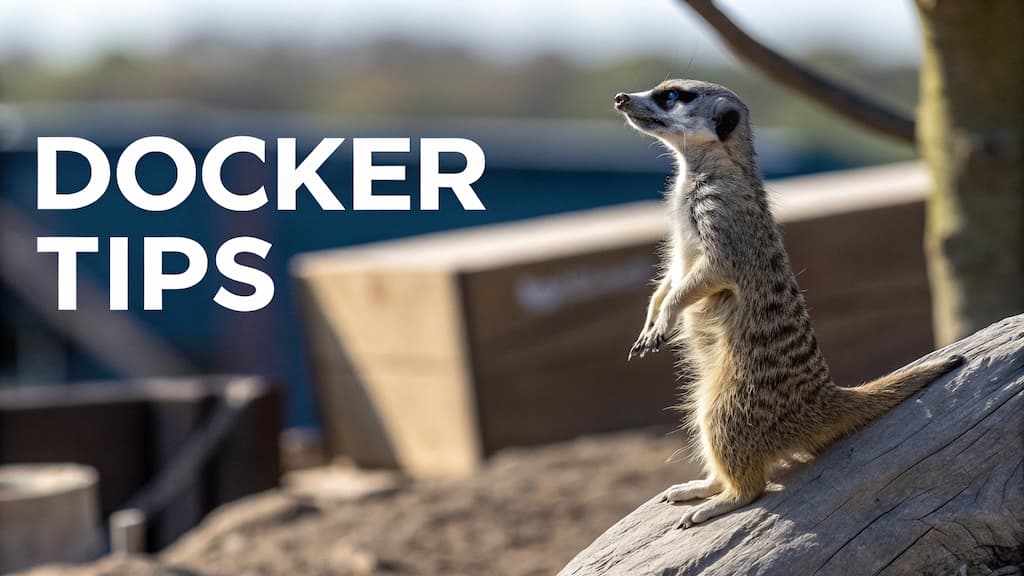
In a future article, I'll be covering a subject I've just discovered: the possibility of running graphical interfaces in Docker and, therefore, having a Linux application running in Windows.
But first, let's take a look at a few graphical interfaces, such as Firefox or GIMP (image processing software), which can be run as if they were web applications.
Start Firefox in your browser
Imagine you're a web developer and just want to check if your site can be displayed on a specific version of Firefox (without having to install the version, of course).
Copy/paste the command below in your console (coming from https://hub.docker.com/r/linuxserver/firefox):
docker run -d \
--name=firefox \
--security-opt seccomp=unconfined \
-e PUID=1000 \
-e PGID=1000 \
-e TZ=Etc/UTC \
-e FIREFOX_CLI=https://www.linuxserver.io/ \
-p 3000:3000 \
-p 3001:3001 \
-v /path/to/config:/config \
--shm-size="1gb" \
--restart unless-stopped \
lscr.io/linuxserver/firefox:latest
Then open your browser and surf to http://localhost:3000 to start Firefox. You can then surf to any amazing site:
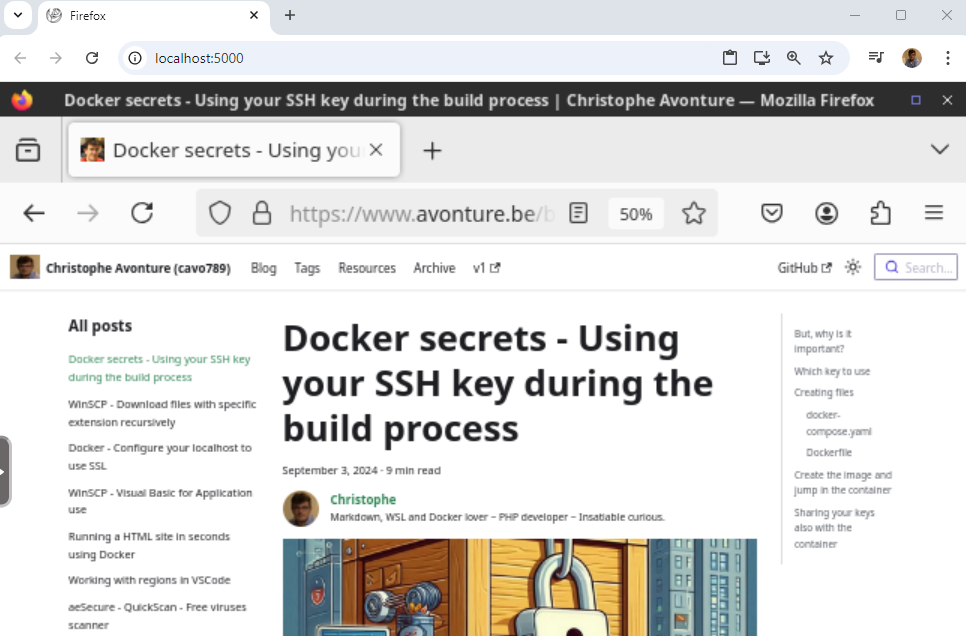
And, for the fun, here is the same but I've started Firefox in Docker in an MS-DOS environment and, then, I've used Edge instead of Chrome:
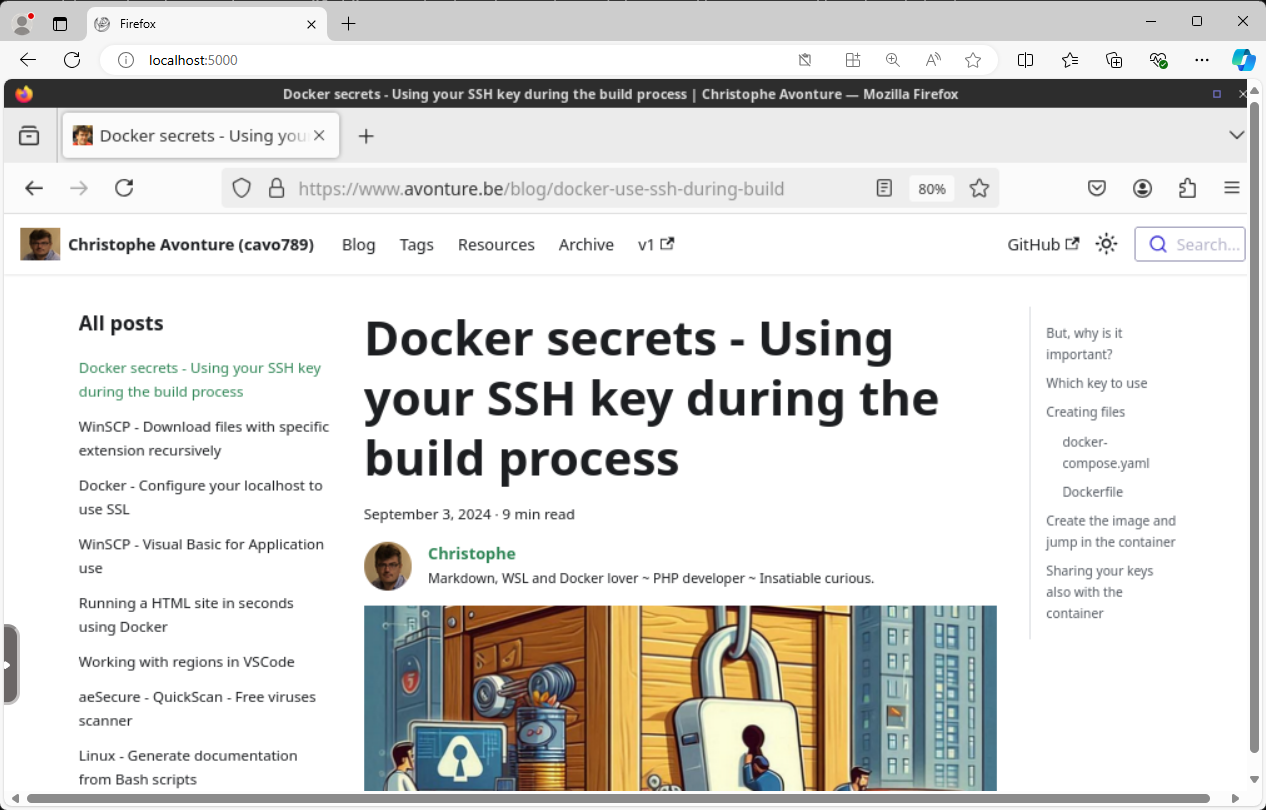
The command I've used in DOS is: docker run -d --name=firefox --security-opt seccomp=unconfined -e PUID=1000 -e PGID=1000 -e TZ=Etc/UTC -e FIREFOX_CLI=https://www.linuxserver.io/ -p 3000:3000 -p 3001:3001 -v %CD%\temp:/config --shm-size="1gb" --restart unless-stopped lscr.io/linuxserver/firefox:latest.
Start GIMP in your browser
Another example is running GIMP in the browser. Take a look on https://github.com/linuxserver/docker-gimp?tab=readme-ov-file#docker-cli-click-here-for-more-info. You'll get there a command to start in your console.
First, make sure to create a subfolder called config and, in my example below, I'll also create a subfolder images where I've copied an avatar of a meerkat.
docker run -d \
--name=gimp \
--security-opt seccomp=unconfined \
-e PUID=1000 \
-e PGID=1000 \
-e TZ=Etc/UTC \
-p 3000:3000 \
-p 3001:3001 \
-v ./config:/config \
-v ./images:/images \
-w /images \
--restart unless-stopped \
lscr.io/linuxserver/gimp:latest
Like earlier, now, just start your browser and surf to http://localhost:3000 to start GIMP:
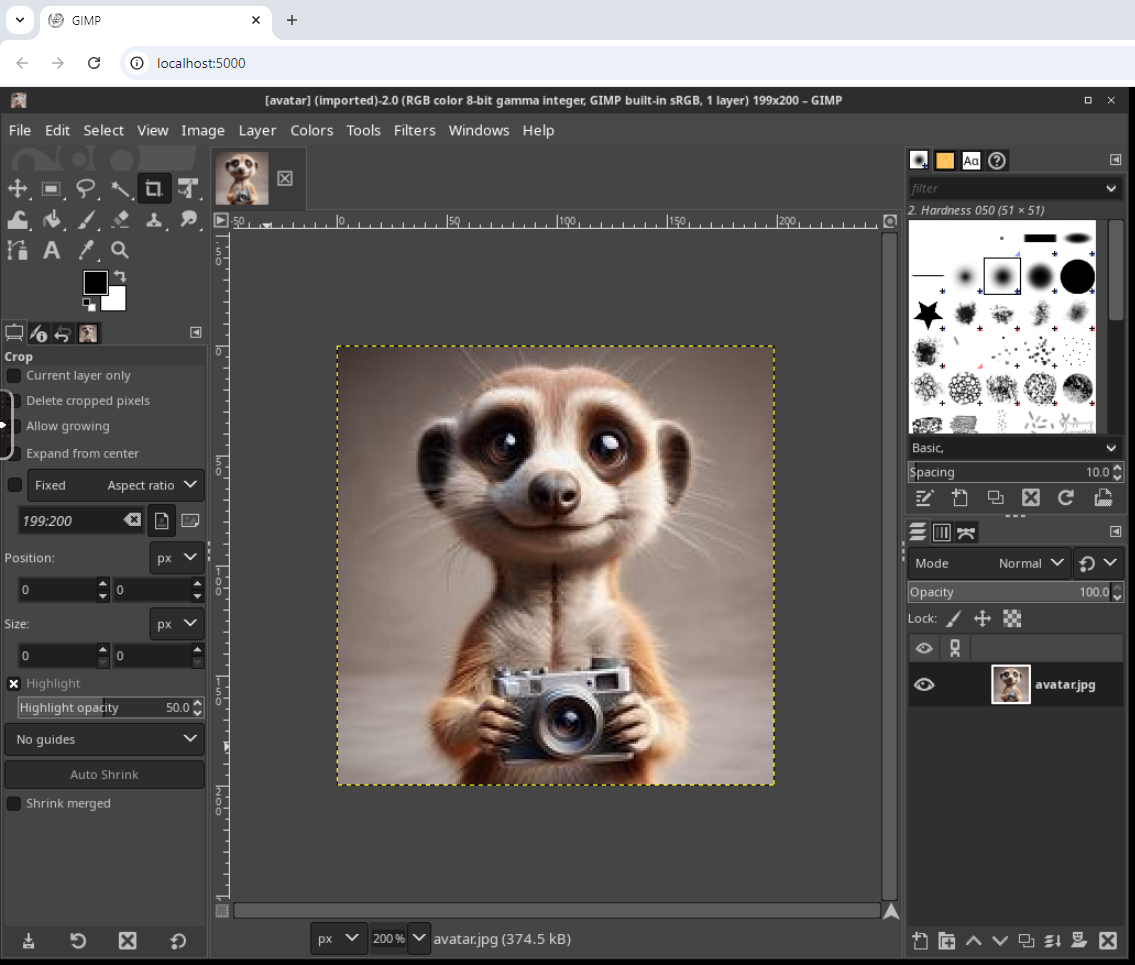
The MS-DOS version of the CLI is: docker run -d --name=gimp --security-opt seccomp=unconfined -e PUID=1000 -e PGID=1000 -e TZ=Etc/UTC -p 3000:3000 -p 3001:3001 -v %CD%/config:/config -v ./images:/images -w /images --restart unless-stopped lscr.io/linuxserver/gimp:latest.