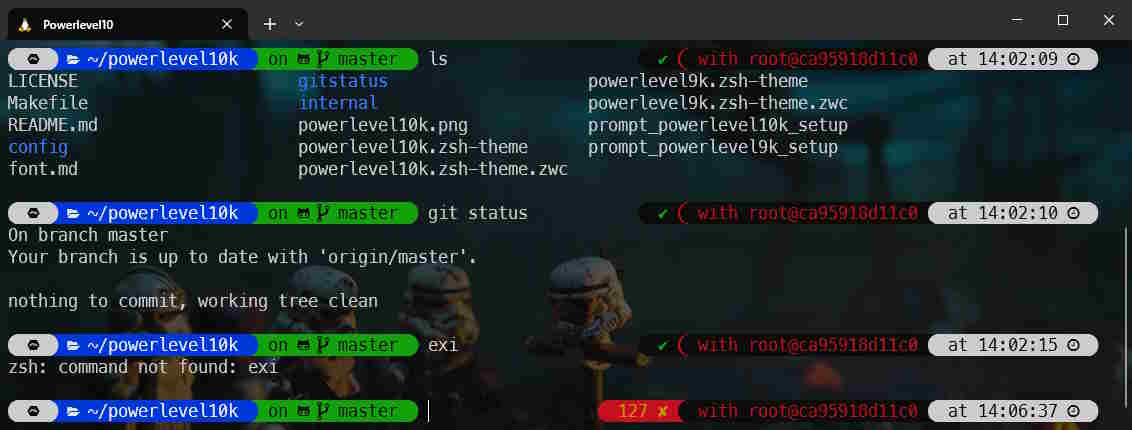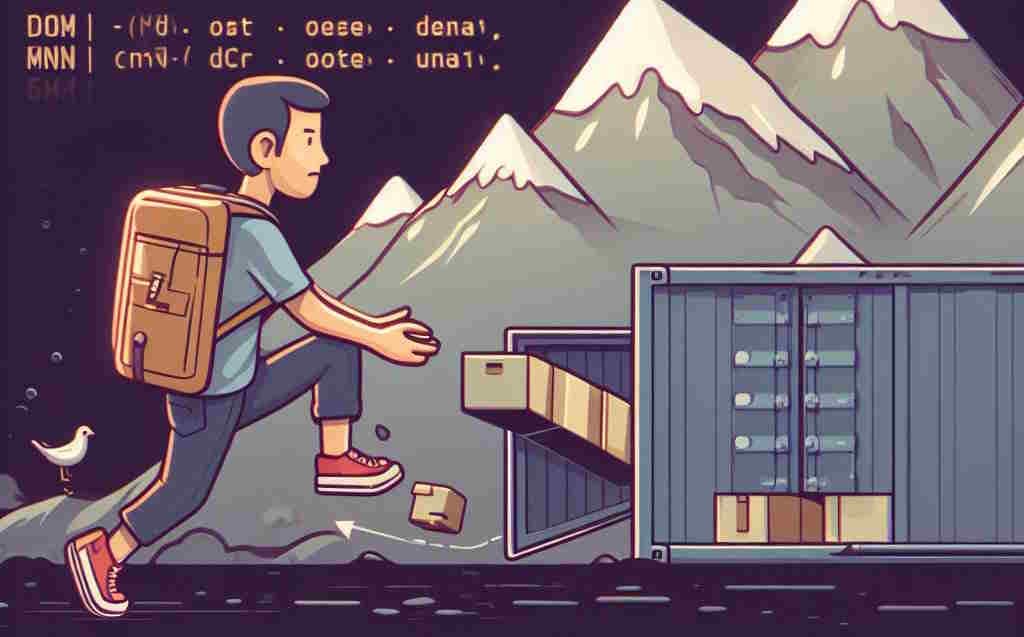Windows Terminal

For people who like working in a console, Windows Terminal can be seen as a successor of the old DOS console; you know the black screen where you can type commands like dir or mkdir.
Windows Terminal is a multi-tab software so instead of having multiple windows, you just have multiple tabs but the most killing features for me is the possibility to have a DOS console in one tab, a Powershell one in a second tab, having one or more tabs for Linux and why not, a tab for a SSH connection.
And that feature is really comfortable! Using the same window, you can have multiple active consoles and f.i. share your Linux history between tabs. Pretty cool!