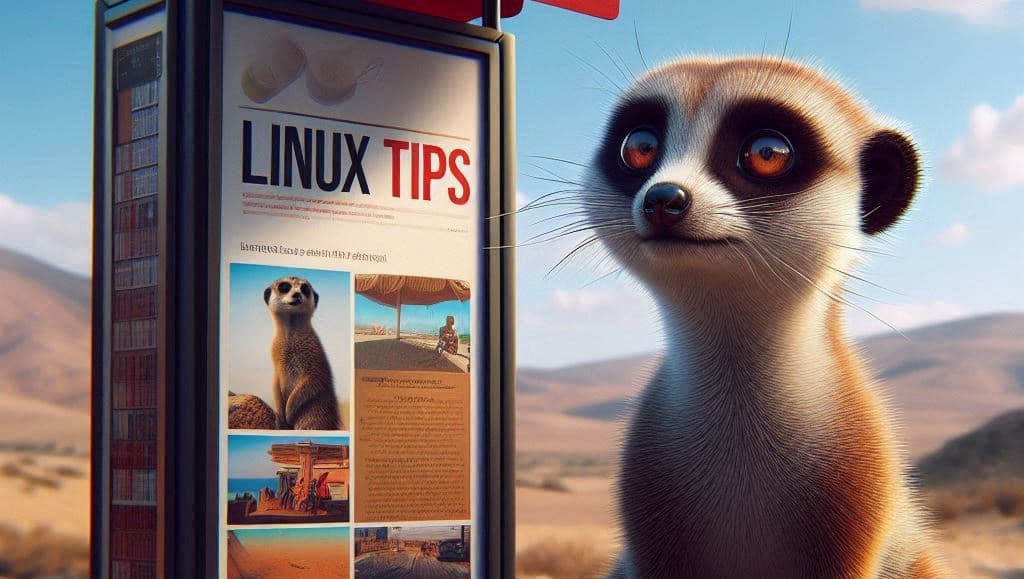Create your Joomla website using Docker - Part 2

At the end of 2023, I wrote a very long post about using Joomla with Docker: Create your Joomla website using Docker - Part 1.
It was a step-by-step introduction to Docker and the creation of a local Joomla-based website.
I explained, at length, the various steps involved in creating a website, choosing a database engine (MySQL, MariaDB or PostgreSQL), choosing a specific version of Joomla / database engine, the type of volumes (should the site and database be kept in RAM or on the hard disk (i.e. the notion of volumes)) and many other things such as choosing the port for the website, creating an alias (something like http://my_project.local instead of http://127.0.0.1). I strongly urge you to read or re-read this article before starting this one.
Here is the link to that article : Create your Joomla website using Docker - Part 1.
As Docker and Joomla are evolving rapidly, I propose here to start from where we were and see what has changed since then.
We're also going to take automation a step further, making much greater use of the concept of makefile and a configuration file called .env.